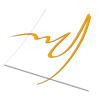News
News from the Digital Communication, Web & Web Gis 2.0 World
08 Sep 2025
Seattle Mayor Addresses Soaring Light Rail Costs - Planetizen
Seattle Mayor Bruce Harrell held a press conference to address soaring costs for Sound Transit’s light rail expansion, which grew by roughly $30 million. The light rail system served over 4.2 million riders in June of this year.
“First, the mayor said he will streamline the city’s permitting processes, cutting red tape and getting projects approved faster and finished sooner,” explains James Lynch for KIRO. The mayor also said he will increase the number of city staff working with Sound Transit on the project to ensure smoother logistics.
“Outside Seattle, from Snohomish County to Pierce County, Harrell said every municipality and every jurisdiction must work together toward one goal—to get light rail completed as close to on-time as possible and as close to the original budget as possible.”
Geography Washington Category Transportation Tags Publication KIRO Radio Publication Date Tue, 09/02/2025 - 12:00 Publication Links Mayor aims to tackle soaring light rail costs for Ballard, West Seattle 1 minuteSeattle Mayor Addresses Soaring Light Rail Costs - Planetizen
Seattle Mayor Bruce Harrell held a press conference to address soaring costs for Sound Transit’s light rail expansion, which grew by roughly $30 million. The light rail system served over 4.2 million riders in June of this year.
“First, the mayor said he will streamline the city’s permitting processes, cutting red tape and getting projects approved faster and finished sooner,” explains James Lynch for KIRO. The mayor also said he will increase the number of city staff working with Sound Transit on the project to ensure smoother logistics.
“Outside Seattle, from Snohomish County to Pierce County, Harrell said every municipality and every jurisdiction must work together toward one goal—to get light rail completed as close to on-time as possible and as close to the original budget as possible.”
Geography Washington Category Transportation Tags Publication KIRO Radio Publication Date Tue, 09/02/2025 - 12:00 Publication Links Mayor aims to tackle soaring light rail costs for Ballard, West Seattle 1 minuteAnn Arbor Traffic Stops for Minor Offenses Drop to Zero in August - Planetizen
A new ‘driving equality’ policy in Ann Arbor, Michigan restricts police officers from pulling over drivers for minor offenses and has led to a drop in stops for equipment violations to zero in August, reports Ryan Stanton in M Live.
The policy, implemented in May, comes two years after the city council approved an ordinance aimed at reducing racial disparities in traffic stops. “Under the 2023 law, unless there’s an immediate risk of harm, officers are prohibited from stopping or detaining anyone for offenses such as a cracked windshield, loud exhaust, tinted windows, an object hanging from a rearview mirror, a broken tail light or issues with registration stickers and plates.” Between 2022 and 2024, the percentage of motorists stopped for equipment violations who were Black rose from 27 percent to 35 percent.
The new policy closes a loophole that allowed officers to stop drivers for multiple minor violations. “The chief’s new policy instructs officers to prioritize traffic stops necessary to promote public safety and to make stops in a professional, courteous, fair and impartial manner.”
Geography Michigan Category Social / Demographics Transportation Tags Publication M Live Publication Date Wed, 09/03/2025 - 12:00 Publication Links Traffic stops for violations like cracked windshields, broken taillights drop t… 1 minuteAnn Arbor Traffic Stops for Minor Offenses Drop to Zero in August - Planetizen
A new ‘driving equality’ policy in Ann Arbor, Michigan restricts police officers from pulling over drivers for minor offenses and has led to a drop in stops for equipment violations to zero in August, reports Ryan Stanton in M Live.
The policy, implemented in May, comes two years after the city council approved an ordinance aimed at reducing racial disparities in traffic stops. “Under the 2023 law, unless there’s an immediate risk of harm, officers are prohibited from stopping or detaining anyone for offenses such as a cracked windshield, loud exhaust, tinted windows, an object hanging from a rearview mirror, a broken tail light or issues with registration stickers and plates.” Between 2022 and 2024, the percentage of motorists stopped for equipment violations who were Black rose from 27 percent to 35 percent.
The new policy closes a loophole that allowed officers to stop drivers for multiple minor violations. “The chief’s new policy instructs officers to prioritize traffic stops necessary to promote public safety and to make stops in a professional, courteous, fair and impartial manner.”
Geography Michigan Category Social / Demographics Transportation Tags Publication M Live Publication Date Wed, 09/03/2025 - 12:00 Publication Links Traffic stops for violations like cracked windshields, broken taillights drop t… 1 minuteBees have thousands of eyes - Popular Science
It’s not uncommon to wonder how animals see the world around them—a dog as he sticks his head out the car window, or a horse sailing over a jump. But what about insects like bees, that can travel miles away from their hive? How do they know where they’re going, and then navigate back home?
It turns out that bees don’t just have two eyes—they have thousands.
“Bees’ eyes are very different from human eyes,” George Kolyfetis, a graduate student in the Department of Biology at the University of Konstanz, tells Popular Science. “They consist of thousands of smaller simple eyes, called ommatidia, and are thus referred to as complex or compound eyes.”
In a study recently published in Biology Letters, Kolyfetis and his colleagues investigated the ommatidia in honeybees and bumblebees. The bees’ dorsal ommatidia are on the top of their eyes and always pointed in the sky. They perceive differences in the polarization of light in the sky which humans can’t see. Bees and other insects use these patterns in the sky to navigate efficiently, Kolyfetis says.
Interestingly, the dorsal ommatidia’s light-detecting cells are less sensitive than other ommatidia, protecting bees from the sky’s blinding sunlight, but also hiding its details. Simply put, they’re specialized in perceiving large-scale polarization patterns.
[ Related: How do animals see the world? ]
The team found that, “some of these sky-facing ommatidia are connected in a way that whenever one is responding to a visual cue, its neighbours also receive that information,” Kolyfetis explains. “Our suggestion is that by ‘summing’ information across multiple ommatidia, the bee can smooth out disturbances (for example due to clouds) and get a more accurate representation of the skylight polarization pattern.”
In other words, this connection gives the bees a less-detailed but more accurate view of the sky’s polarized light.
Understanding how bee vision works could be applied to drones and self-driving cars. In the future, human-made bee eyes could even bolster autonomous navigation systems. According to the researchers, some scientists “are actively trying to mimic and optimize the properties of their visual systems to improve current technologies.”
Besides highlighting—once again—the potential for nature-inspired technologies, Kolyfetis points out that studying insect vision sheds light on the worldview of “the most abundant and successful group of animals that have ever lived.”
The post Bees have thousands of eyes appeared first on Popular Science.
Is chlorophyll actually good for you? - Popular Science
When it comes to food, green is often shorthand for health. If it’s green, the prevailing wisdom is it must be good for you. So, what if you took the compound behind the color of spinach and broccoli and distilled it down into a supplement? That must be extra good for you, right?
According to influencers promoting chlorophyll water, the answer is a resounding yes. Videos claim that drinking ‘chlorophyll water’ (most often, actually a derivative of chlorophyll called sodium copper chlorophyllin) is an antioxidant, anti-inflammatory fast track to better breath, better skin, and more.
However, science tells a slightly different story. Despite some promising applications of the green stuff, there is very little research supporting the idea that chlorophyll or chlorophyllin supplements are a cure-all. Here’s what we actually know.
What is chlorophyll?Chlorophyll is the pigment in plants that lends them their green color. It primarily comes in two forms: chlorophyll a and b. Each form captures slightly different wavelengths of sunlight that plants then convert into energy. Chlorophyll is naturally present in all the green fruits and vegetables we eat, from kale to parsley to peppers.
On a molecular level, chlorophyll is an array of carbon, oxygen, hydrogen, and nitrogen atoms centered around a metal ion, usually magnesium.
In this natural form, chlorophyll is a fat soluble molecule that doesn’t mix well with water. So, the green liquid TikTok-ers are squeezing into their glasses and bottles is a modified, semi-synthetic compound known as sodium copper chlorophyllin (SCC). It contains copper at its center instead of magnesium, and the addition of sodium ions makes it water soluble. SCC has long been used in small amounts as a color additive in certain foods, and has more recently become a popular supplement, taken for the aforementioned, purported wellness benefits.
In plants, specialized cells known as chloroplasts (the small, green circles above) carry chlorophyll. Image: NNehring / Getty Images NNehring Where did the wellness trend come from?Human health researchers have studied chlorophyll and related compounds for a long time, Rachel Kopec, as associate professor of human nutrition at the Ohio State University, tells Popular Science. In the 1940s, laboratory tests indicated chlorophyllin had some antibacterial properties. This led to both animal and human tests of chlorophyll derivatives as a topical treatment for wounds, to speed recovery and minimize inflammation. Research here does suggest a healing benefit from certain formulations of topical SCC ointments and sprays. (Though it’s possible some of the effect comes from the antibacterial and peptide-enhancing nature of copper itself, not chlorophyll, Joshua Zeichner, an associate professor of dermatology at Mount Sinai Hospital, tells Popular Science.)
Decades ago, physicians also tested chlorophyll and chlorophyllin for its potential to reduce bodily odors, first as a topical on festering wounds and then as an oral supplement to lessen the unpleasant smells associated with maintenance of colostomies or ileostomies. This is how chlorophyll first went from an external treatment to an internal supplement.
Does chlorophyll really work?Initial studies suggested taking chlorophyll can control odors, but these first analyses lacked appropriate control groups for comparison. One 1989 follow-up study found that chlorophyll supplementation was no more effective at minimizing fecal smells than a placebo. Though case studies and anecdotal reports of chlorophyll’s anti-odor efficacy continue to persist, including among social media influencers who claim drinking chlorophyllin fixed their bad breath. Yet many brands of chlorophyllin drops also contain peppermint flavorings, so consumers might simply be noting the same sort of benefit one can get from a breath mint.
Amid enthusiasm around antioxidants in medical research beginning in the 2000s, SCC became the subject of many test tube experiments assessing its ability to neutralize unstable molecules within the body. In the lab, studies suggest SCC does show clear antioxidant activity. Some animal studies also indicate SCC supplements may reduce damage from chemical carcinogens and radiation, but that’s when supplements are given alongside the toxins or radiation dose.
Related Health StoriesDo infrared saunas work? What the science says.
Why is fluoride in water so controversial? The science of fluoridation, explained.
Does ashwagandha actually help with anxiety and sleep?
How much exercise do I need to stay healthy?
Does St. John’s wort really increase serotonin?
The only demonstrated human tests of chlorophyll derivatives’ toxin-fighting potential have been with aflatoxin, a naturally occurring toxin common in some grain supplies that can increase the risk of liver cancer. In studies conducted in Qidong, China, a region where aflatoxin exposure is high, short-term tests showed that taking chlorophyllin with meals reduced the level of DNA damage from aflatoxin. Outside of populations with unavoidable, high levels of aflatoxin exposure, research doesn’t yet support chlorophyll or chlorophyllin as a cancer-fighting supplement.
Notably, one of the reasons chlorophyll seems to work against aflatoxin is because of how well it binds to the toxin in the digestive tract and then leaves the body. Very little natural dietary chlorophyll is absorbed, says Kopec.
“Most of the chlorophyll, like greater than 95% of what you or I might eat from a green plant, is excreted in the feces,” she explains. In tests of semi-synthetic derivatives, like SCC, she adds that levels of human absorption also seem low or are not yet clear. Currently, she’s working on developing and testing iron-containing chlorophyllin compounds as a way of supercharging iron supplements for people with a deficiency, but still the challenge remains of assessing how much is absorbed. So, claims that taking chlorophyll as a once daily supplement will protect you from cancer are unfounded. The safer bet might just be to eat something green with every meal—the standard ‘eat your vegetables’ advice you’ve likely heard your whole life.
When it comes to skin care, a handful of pilot studies and case reports have evaluated chlorophyllin topical treatments for facial redness, acne, and signs of sun damage and aging, like fine lines and pore size. These studies have been small, with fewer than a dozen participants—but do show promising results, with subjects experiencing improved symptoms across clinical tests after weeks of treatment. Yet placebo-controlled, large-scale clinical trials haven’t yet been done and the ideal dose and formula for skincare hasn’t yet been evaluated, Zeichner says. And again, copper might be more at play here than the green goop, he notes.
Neither Zeichner nor Kopec were familiar with any peer-reviewed studies of ingested chlorophyll or chlorophyllin supplements as an acne treatment. “Just because there isn’t a ton of research doesn’t automatically mean that something isn’t effective,” Zeichner says. “But in order for it to become a mainstream recommendation, it really does need research behind it to prove effectiveness and safety.”
Is chlorophyll safe?Consuming natural chlorophyll, as it’s found in plants, is perfectly safe and part of a healthy balanced diet. “If you’re getting it from spinach, which is typically the richest chlorophyll source in the Western diet, you’re also getting fiber. You’re getting vitamin A and all the other vitamins and minerals that are found in spinach. You’re providing fuel for your microbes in your gastrointestinal tract. I always like to promote a whole foods approach,” Kopec says.
Spinach has very high natural concentrations of chlorophyll. In every cup of spinach, there’s about 24 milligrams of chlorophyll. Image: DepositPhotosAnd in small amounts, sodium copper chlorophyllin is well-established as safe, given its use as a food coloring. Various forms of chlorophyllin have been used clinically in humans for more than half a century with no known toxic effects. Mild side effects like diarrhea, discolored urine or feces, and increased sun sensitivity have been reported by some.
However, the doses influencers are promoting with unregulated supplements makes things murkier. “Supplements are the wild west,” Zeichner says. “I think that you should purchase chlorophyll from a reputable distributor, but I just can’t tell you who’s a reputable distributor.”
Kopec also has concerns. “Once you start concentrating anything, there’s always risks of toxicity,” she says. In small amounts, copper itself is an essential micronutrient. But take too much and you can end up with copper toxicity. Again, the copper in SCC doesn’t seem to be particularly well absorbed, but at least one study suggests a portion does make it through the digestive barrier. And, if a supplement contained unbound copper because of improper production, it could pose a danger. “‘Are people actually getting what they are being told they’re getting?’ is one question. And then the other question is, ‘How much copper is actually in there?’,” Kopec says.
Thankfully, these possible risks haven’t seemed to materialize. For now, the most likely harm chlorophyll supplements pose is “to your pocketbook,” Zeichner says. “These preparations are not inexpensive,” he notes. A small dropper bottle containing less than 60 milliliters of chlorophyllin costs upwards of $20, which might last someone less than two to four weeks, depending on their regimen. Clearly though, that hasn’t dissuaded the chlorophyll-curious. As of writing, the linked product is out of stock.
In his own practice, Zeichner does talk about diet with patients. And research is increasingly revealing the role that nutrition plays in skin health. High sugar intake, dairy, and certain other food allergies and intolerances are known to trigger skin disorders or worsen acne, he says. But, short of specific prescription medications like isotretinoin (i.e. Accutane) there is no single food or ingested supplement that he’s aware of that can clear up your skin. “Diet is just one part of the story,” he says.
“If it sounds too good to be true, it probably is,” he adds.
This story is part of Popular Science’s Ask Us Anything series, where we answer your most outlandish, mind-burning questions, from the ordinary to the off-the-wall. Have something you’ve always wanted to know? Ask us.
The post Is chlorophyll actually good for you? appeared first on Popular Science.
AirPods Pro 3 e Apple Watch, le ultime novità prima dell’evento Apple - TheAppleLounge
AirPods Pro 3 e Apple Watch, le ultime novità prima dell’evento Apple - TheAppleLounge
iPhone 17, gli ultimi dettagli sulle batterie e spazio ad un nuovo accessorio - TheAppleLounge
iPhone 17, gli ultimi dettagli sulle batterie e spazio ad un nuovo accessorio - TheAppleLounge
The Ancient Ley Lines of Britain Map - Google Maps Mania
The Ancient Ley Lines of Britain Map - Google Maps Mania
07 Sep 2025
15 enchanting images from the Wildlife Photographer of the Year awards - Popular Science
Hunting is a crucial skill for young cheetahs. A trio of cheetah cubs practicing their predator prowess successfully nabbed a young dik-dik in Samburu National Reserve, Kenya. Photographer Marina Cano captured the intense moment before the siblings killed the prey in a stunning image (seen below) that that took Highly Commended honors in the Mammals: Behavior category at the Wildlife Photographer of the Year awards.
“Deadly Lessons”
Highly Commended, Behaviour: Mammals
Marina watched the three young cheetahs practise their hunting skills while their mother looked on – a crucial stage in their journey to independence. The dik-dik was tossed into the air and killed just seconds after Marina took the photograph.
Cheetah cubs spend their first two months hidden in a lair while their mother hunts. At around a year old, they begin joining her, learning how to stalk and which prey to pursue.
Credit: Marina Cano / Wildlife Photographer of the Year MARINA CANO
The prestigious competition is now in its 61st year and is developed and produced by the Natural History Museum, London.
“Selected from a record-breaking over 60,000 images, this preview presents just a small insight into the 100 awe-inspiring, impactful and moving images in store for visitors to our exhibition in October,” Kathy Moran, Chair of the Wildlife Photographer of the Year Jury, said in a press release. “ As an advocate for the power of photography, there is nothing more rewarding or moving than seeing our relationship to the natural world, in all its complexity and splendour, shared on the world’s biggest platform for wildlife photography.”
The category winners, Grand Title, and Young Grand Title awards will be announced on October 14 at a ceremony hosted by wildlife TV presenters and conservationists Chris Packham and Megan McCubbin. The ceremony will be available to watch live on the Natural History Museum’s YouTube channel.
“A Tale of Two Coyotes”Highly Commended, 11 – 14 Years
Parham followed this pair – a female and possibly her brother – for a couple of hours across the rocky hillside, quickly framing his image before the male turned to nuzzle the female.
Coyotes can adapt to almost any habitat and are abundant across North America and into Central America. Once common in San Francisco, they had disappeared from the city but are now beginning to return. While they do scavenge food waste, their diet also includes rodents and other small mammals.
Credit: Parham Pourahmad / Wildlife Photographer of the Year “Nature Reclaims Its Space”
Highly Commended, Urban Wildlife
Working in total darkness, Sitaram manually focused his lens at the distance where he guessed the bats might appear, relying on his flash to illuminate the scene. All the while, bats were, in his words, ‘randomly pooping on me and the camera’.
Old World fruit bats are common across southern Asia. During the day, they roost in cavities such as hollow trees, caves and deserted buildings. Sitaram says that no matter how big our urban structures are, once we leave them, ‘eventually nature reclaims its space’.
Credit: Sitaram Raul / Wildlife Photographer of the Year SITARAM RAUL “Pink Pose”
Highly Commended, 15 – 17 Years
While on holiday in southern France, Leana had been watching flamingos in the Camargue. She was fascinated by their foraging behaviour as they moved gracefully through the shallow, saline wetlands, filter feeding for molluscs and crustaceans.
Flamingos use their tongues to force water through their specially adapted bills, which are lined with many rows of fine, comb-like plates. These help trap a species of brine shrimp called Artemia salina that gives the birds their famous pink hue.
Credit: Leana Kuster / Wildlife Photographer of the Year “Toxic Tip”
Highly Commended, Photojournalism
For over three years, Lakshitha has documented human–elephant conflict in Sri Lanka. This image is the result of months of meticulous observation at two open rubbish tips, where herds regularly forage.
Around 20 elephants died over an eight-year period at a single site in Ampara after consuming indigestible food wrappers and other plastic waste. Alongside global efforts to reduce plastic use, conservationists stress the urgent need to secure landfills and prevent wildlife from accessing harmful materials.
Credit: Lakshitha Karunarathna / Wildlife Photographer of the Year “Jelly Smack Summer”
Highly Commended, Underwater
To try to protect himself from stings while taking this photograph, Ralph smeared petroleum jelly on any skin not covered by his wetsuit. The trailing tentacles can deliver a painful sting, which Ralph says feels more like that of a bee than a nettle.
Highly adaptable to warming seas, jellyfish are appearing in larger numbers. Some biologists argue that more frequent smacks are a sign of rising ocean temperatures. The removal of predators and competitors through overfishing is another contributing factor.
Credit: Ralph Pace / Wildlife Photographer of the Year.jpg Ralph Pace “Essence of Kamchatka”
Highly Commended, 11–14 Years
Kesshav waited days for this image to come together: a brown bear strolling along the shore of Kurile Lake as the Iliinsky volcano emerged from the clouds. A slaty-backed gull flew past, aligned with the volcano’s summit.
Generally solitary, the bear was heading to feast with others on the glut of sockeye salmon migrating upriver to their origin lake to spawn. This caldera lake, formed in the crater made by a volcanic eruption, is the largest sockeye salmon spawning ground in Eurasia.
Credit: Kesshav Vikram / Wildlife Photographer of the Year “Fragile River of Life”
Highly Commended, Wetlands: The Bigger Picture
Wrapping his feet around a drowned tree, Isaac photographed this female longnose gar with several males during the mating season. The presence of the turtle was, for Isaac, the ‘icing on the cake’, as it ‘gives a sense of the
whole ecosystem’.
This river is one of more than 1,000 waterways fed by freshwater springs renowned for their clarity. Maintaining the aquifers that supply these springs is vital not only for iconic wildlife such as manatees, but also for providing drinking water to nearly half of Florida.
Credit: Isaac Szabo / Wildlife Photographer of the Year Isaac Szabo “Wake-up Call”
Highly Commended, Behaviour: Mammals
Energy levels among the lions were low in the scorching midday sun. Gabriella and her guide, David, were about to move on when David spotted movement – a cobra was slithering towards two sleeping lions. Within seconds, the eldest of the pair was facing down the venomous intruder.
Tanzania’s Serengeti National Park is renowned for its large population of lions, with around 3,000 individuals living there. Lions are estimated to sleep for up to 20 hours a day to conserve energy.
Credit: Gabriella Comi / Wildlife Photographer of the Year “No Place Like Home”
Highly Commended, Urban Wildlife
Traffic slowed to a crawl as this sloth crossed the road, eventually reaching a fence post and gripping firmly. Concerned about not adding to the animal’s stress, Emmanuel patiently waited for people to leave the area before quickly taking this photo.
As their habitats become increasingly fragmented, sloths are forced to make more ground crossings to reach the safety of the next tree. In response, the Costa Rican government is working with local NGOs to establish biological corridors, including aerial bridges that reconnect their forest homes.
Credit: Emmanuel Tardy / Wildlife Photographer of the Year “Slime Family Portrait”
Highly Commended, Natural Artistry
Kutub found these blueberry-like spheres – the reproductive parts of a slime mould, each just 1–2 millimetres in diameter – in a nearby forest. His image resembles a fantasy landscape, though he describes the scene as a ‘bizarre family portrait’, complete with a tiny yellow insect egg.
A slime mould is a community of mobile single-celled, amoeba-like organisms that live independently until they come together and work as one to find food and reproduce.
Credit: Kutub Uddin / Wildlife Photographer of the Year kutub uddin “Special Delivery”
Highly Commended, Behaviour: Invertebrates
Bidyut spotted this potter wasp building a mud chamber on a picture frame in his home in Goalpara, northeast India. Noticing it coming and going several times a day, he wedged the door open to allow it access until he finally saw it returning with prey gripped in its jaws.
Once the chamber is complete, the wasp sets about packing it with caterpillars paralysed by a sting, to provide live food for the developing larvae within.
Credit: Bidyut Kalita / Wildlife Photographer of the Year “Ice Edge Journey“
Highly Commended, Animals in their Environment
Bertie spent two months with the penguin colony and witnessed most chicks using ice ramps to descend to sea level for food. But this group missed the easy way down. Keeping his drone at a safe distance, he watched as they took a 15-metre (49-foot) leap into the water.
Left to fend for themselves, emperor penguin chicks must find a way to make their first dip into the icy ocean to find food. Scientists believe the continued decline of sea ice in Antarctica may force more penguins to breed on ice shelves, making this behaviour increasingly common in the future.
Credit: Bertie Gregory / Wildlife Photographer of the Year “Inside the Pack”
Highly Commended, Animal Portraits
In temperatures of -35°C (-31°F), Amit struggled to fulfil his dream of photographing the elusive Arctic wolves of Ellesmere Island. But then, on the twelfth day of his second trip, they came closer than he had ever imagined, so close that he could smell their breath.
Restricted to Canada’s most northern territories and northern Greenland, Arctic wolves are curious of humans due to a lack of interaction. They’re a snow-white subspecies of the grey wolf, pack animals that hunt hares and musk oxen.
Credit: Amit Eshel / Wildlife Photographer of the Year
The post 15 enchanting images from the Wildlife Photographer of the Year awards appeared first on Popular Science.
Sports Gambling Company Sponsors Suspended Philly Stadium Train Amidst SEPTA Cuts - Planetizen
An online sports betting company sponsored a Philadelphia train line for the first game of the football season, including free rides home for fans leaving the Eagles stadium.
As Sri Taylor explains in Bloomberg CityLab, FanDuel made a deal with the Southeastern Pennsylvania Transportation Authority (SEPTA) to spend up to $80,000 to fund the subway that runs to Lincoln Financial Field after the agency announced it would have to cancel the line due to budget cuts.
While the FanDuel deal is a one-off for the season opener, it could signal a new direction for struggling transit agencies fighting for new revenue. For its part, SEPTA announced it will be forced to cut service by 20 percent without additional funding from the state legislature before a court issued an injunction stopping the planned service cuts and fare hikes.
Geography Pennsylvania Category Transportation Tags- Philadelphia
- SEPTA
- Southeastern Pennsylvania Transportation Authority
- Public Transit
- Transit Funding
- Stadiums
Sports Gambling Company Sponsors Suspended Philly Stadium Train Amidst SEPTA Cuts - Planetizen
An online sports betting company sponsored a Philadelphia train line for the first game of the football season, including free rides home for fans leaving the Eagles stadium.
As Sri Taylor explains in Bloomberg CityLab, FanDuel made a deal with the Southeastern Pennsylvania Transportation Authority (SEPTA) to spend up to $80,000 to fund the subway that runs to Lincoln Financial Field after the agency announced it would have to cancel the line due to budget cuts.
While the FanDuel deal is a one-off for the season opener, it could signal a new direction for struggling transit agencies fighting for new revenue. For its part, SEPTA announced it will be forced to cut service by 20 percent without additional funding from the state legislature before a court issued an injunction stopping the planned service cuts and fare hikes.
Geography Pennsylvania Category Transportation Tags- Philadelphia
- SEPTA
- Southeastern Pennsylvania Transportation Authority
- Public Transit
- Transit Funding
- Stadiums
August Must-Reads: Top 10 Articles From Last Month - Planetizen
A proposal from Indiana could make it the first state to charge tolls on interstate freeways. In suburban Houston, some communities are putting limits on growth as they upgrade their aging water infrastructure to meet demand. The governor of Connecticut forcefully rejects President Trump’s order to further criminalize homelessness, California officials block multifamily development in wildfire-ravaged Pacific Palisades, and is the sprawl-versus-infill debate the wrong way to frame the housing crisis? Also, a Burning Man founder says artists could be the key to ending San Francisco’s ‘doom loop.’
The full list of August’s most-read stories:
If the request is approved by the FHWA, Indiana could gain over $38 billion in new revenue over a 22-year period. It would be the first state to charge tolls on interstate freeways.
The region’s water infrastructure isn’t keeping up with its rapid growth, prompting some communities to put a moratorium on new development until they can address the issue.
Alan Mallach argues that the solution to the housing crisis lies in a mindful combination of outward sprawl and infill development.
Gov. Ned Lamont repudiated President Trump’s executive order calling on cities to crack down on homelessness and forcibly institutionalize unhoused people, saying that it’s up to governments to address the root causes of the housing crisis rather than punish people experiencing homelessness.
Artists create vibrant urban neighborhoods attractive to everyone, but too often, they’re displaced from the places they made desirable. P Segal encourages planners to see artists as an underutilized resource — and to protect affordable spaces for them.
Citing fire risk, the Los Angeles mayor and California governor issued twin executive orders prohibiting homeowners in the Palisades Fire area from building multiple units on their lots.
A local business owner says the city’s move to force him to evict unhoused people he allowed to camp on his property is unconstitutional.
A new ordinance requires landlords to allow cooling devices in rental units to keep indoor temperatures below 82 degrees.
After the San Francisco-to-San Jose commuter rail introduced electric trains and increased service frequency, ridership surged, signaling the potential for more efficient service as Caltrain works to electrify the rest of the system.
Gridlock resulting from a tsunami warning prompted concerns about Oahu’s evacuation infrastructure and capacity to move people to safety quickly and efficiently.
Category Community / Economic Development Government / Politics Housing Land Use Transportation Urban Development Tags- Top Stories
- News
- Urban Planning
- Urbanism
- Sprawl
- Housing Crisis
- Artists
- Affordable Housing
- Water Infrastructure
- Tolls
August Must-Reads: Top 10 Articles From Last Month - Planetizen
A proposal from Indiana could make it the first state to charge tolls on interstate freeways. In suburban Houston, some communities are putting limits on growth as they upgrade their aging water infrastructure to meet demand. The governor of Connecticut forcefully rejects President Trump’s order to further criminalize homelessness, California officials block multifamily development in wildfire-ravaged Pacific Palisades, and is the sprawl-versus-infill debate the wrong way to frame the housing crisis? Also, a Burning Man founder says artists could be the key to ending San Francisco’s ‘doom loop.’
The full list of August’s most-read stories:
If the request is approved by the FHWA, Indiana could gain over $38 billion in new revenue over a 22-year period. It would be the first state to charge tolls on interstate freeways.
The region’s water infrastructure isn’t keeping up with its rapid growth, prompting some communities to put a moratorium on new development until they can address the issue.
Alan Mallach argues that the solution to the housing crisis lies in a mindful combination of outward sprawl and infill development.
Gov. Ned Lamont repudiated President Trump’s executive order calling on cities to crack down on homelessness and forcibly institutionalize unhoused people, saying that it’s up to governments to address the root causes of the housing crisis rather than punish people experiencing homelessness.
Artists create vibrant urban neighborhoods attractive to everyone, but too often, they’re displaced from the places they made desirable. P Segal encourages planners to see artists as an underutilized resource — and to protect affordable spaces for them.
Citing fire risk, the Los Angeles mayor and California governor issued twin executive orders prohibiting homeowners in the Palisades Fire area from building multiple units on their lots.
A local business owner says the city’s move to force him to evict unhoused people he allowed to camp on his property is unconstitutional.
A new ordinance requires landlords to allow cooling devices in rental units to keep indoor temperatures below 82 degrees.
After the San Francisco-to-San Jose commuter rail introduced electric trains and increased service frequency, ridership surged, signaling the potential for more efficient service as Caltrain works to electrify the rest of the system.
Gridlock resulting from a tsunami warning prompted concerns about Oahu’s evacuation infrastructure and capacity to move people to safety quickly and efficiently.
Category Community / Economic Development Government / Politics Housing Land Use Transportation Urban Development Tags- Top Stories
- News
- Urban Planning
- Urbanism
- Sprawl
- Housing Crisis
- Artists
- Affordable Housing
- Water Infrastructure
- Tolls
The 6 best photo editing apps for your phone - Popular Science
You’ve likely got a plethora of photos stored on your phone, charting out every day (or maybe even every hour) in detail, but have you done anything with them lately? Maybe you share them just as they are—or perhaps you leave them locked away.
The right photo editing app can help you to do more with your photos, and make the most of them before sharing. You might even be encouraged to share images you would’ve otherwise kept private, if you’re able to tweak them in new and interesting ways.
That’s where the best mobile photo editing apps come in, and there are more to choose from than you might have realized. These are our picks of the apps outside of the default options you get with your phone (Google Photos for Android or Apple Photos for iOS).
Pixlr Pixlr gives you a lot of options to play around with. Screenshot: PixlrPixlr has a well established suite of photo tools across mobile and the web, and the mobile apps are definitely worth investigating if you’re looking to make quick, effective edits on the go. From basic collage making (for social media) to more advanced tools like healing and sharpening brushes, there’s plenty of different editing features to try.
If you want to get really creative then you can start adding text and stickers, but Pixlr is just as good at the more straightforward edits—like cropping an image or colorizing it. AI generation also is included, but comes at a cost: $3 a month gets you AI and access to more tools, templates, and collage options.
Pixlr (freemium) for Android and iOS
Snapseed Snapseed is intuitive and easy to use. Screenshot: SnapseedAs well as looking after Google Photos, Google has also been quietly developing Snapseed, one of the best mobile photo editors—and completely free to use. Head to the Tools tab in the app to see how much is on offer: All the usual basic adjustments, together with a curves editor, white balance control, and separate edit tools for highlights and shadows.
Every tool is straightforward to use, often just requiring a tap or a swipe, and you can see how your changes are applied in real time. If you need something a bit more immediate, you can pick from a wide variety of filters and stylized looks, including Grunge, Retrolux, Film, and Vintage. In many ways, it’s an even better editor than Google Photos.
Snapseed (free) for Android and iOS
Afterlight Afterlight offers a host of tools to play around with. Screenshot: AfterlightAfterlight is well regarded as one of the best image editors out there for serious mobile photographers, and it wraps a whole host of powerful features—including adjustments for hue, saturation, contrast, curves, brightness, exposure, and many more—in an intuitive and elegant interface.
The app also comes with a host of filters and presets you can apply with a tap, to create vintage film looks or polaroid effects for example, and you can make detailed tweaks to just part of your images (like blurs and fades). Sign up for the $4-per-month Afterlight Pro package and you get access to the full collection of tools and filters.
Afterlight (freemium) for Android and iOS
Adobe Photoshop Photoshop for mobile carries over many of the desktop features. Screenshot: AdobePhotoshop doesn’t really need any introduction as a photo editor, and with its latest mobile apps Adobe has finally managed to cram the best features of its desktop software into a small screen interface. From selections and layers, to brushes and background replacements, this really is like having a portable photo editing package in your pocket.
Adobe has even managed to cram some generative AI features in here, while you’ll also find a range of tools for precision editing in specific parts of the frame, as well as access to stock photos. You can use the app for free, but some advanced features will cost you (either $7 a month or an existing Photoshop for desktop subscription).
Adobe Photoshop (freemium) for Android and iOS
VSCO VSCO brings with it some pro-level editing tools. Screenshot: VSCOVSCO (after its creator, the Visual Supply Company) is similar to Afterlight (above) in that it has a strong reputation amongst pro-level photographers. As soon as you fire up the interface for the first time, you can see that this is an app that means business, with fine tuning for a wide variety of image variables, plus plenty of effects and collage options.
If you need something quickly, you can apply some of the many preset AI-powered filters to instantly transform the look of your images, while you’ve got plenty of options for sharing and exporting photos as well. More tools, filers, and other goodies can be unlocked through a paid subscription, with prices starting at $2.50 a month.
VSCO (freemium) for Android and iOS
Luminar Luminar is a feature-packed “creative companion.” Screenshot: LuminarLuminar bills itself as an “all-in-one, on-the-go photo editor and creative companion,” and it’s difficult to come up with a better description than that. This is a photo editor that’s crammed full with tools and tweaks you can use on your images, but despite all of the functionality added by the developers, it never feels cluttered or difficult to use.
Some of the edits you can apply here include crops, rotations, lighting, contrast, colors, borders, AI transformations, and backgrounds—and a lot of effects can be applied with a single swipe (with more granular control available if needed). As you might expect, there’s a pro tier available for $5 a month, which gives you access to all of the various features.
Luminar (freemium) for Android and iOS
The post The 6 best photo editing apps for your phone appeared first on Popular Science.
Apple Card Offering New Uber and Uber Eats Bonus - MacRumors
5% Daily Cash is limited to $500 in combined Uber and Uber Eats purchases, meaning that the maximum cash back that you can receive from this offer is $25.
Ordinarily, the Apple Card offers 3% Daily Cash for Uber and Uber Eats purchases.
In addition, Apple Card users can continue to receive a six-month free trial of Uber One, by signing up with this link using the Apple Card via Apple Pay. Uber One provides savings and other benefits for both Uber rides and Uber Eats deliveries.
Apple's credit card is available in the U.S. only.Related Roundup: Apple PayTags: Apple Card, UberRelated Forum: Apple Music, Apple Pay/Card, iCloud, Fitness+
This article, "Apple Card Offering New Uber and Uber Eats Bonus" first appeared on MacRumors.com
Discuss this article in our forums
Apple Card Offering New Uber and Uber Eats Bonus - MacRumors
5% Daily Cash is limited to $500 in combined Uber and Uber Eats purchases, meaning that the maximum cash back that you can receive from this offer is $25.
Ordinarily, the Apple Card offers 3% Daily Cash for Uber and Uber Eats purchases.
In addition, Apple Card users can continue to receive a six-month free trial of Uber One, by signing up with this link using the Apple Card via Apple Pay. Uber One provides savings and other benefits for both Uber rides and Uber Eats deliveries.
Apple's credit card is available in the U.S. only.Related Roundup: Apple PayTags: Apple Card, UberRelated Forum: Apple Music, Apple Pay/Card, iCloud, Fitness+
This article, "Apple Card Offering New Uber and Uber Eats Bonus" first appeared on MacRumors.com
Discuss this article in our forums
06 Sep 2025
100 years ago, ‘ghost ship’ sails baffled Einstein—now they’re making a comeback - Popular Science
On the rough and icy waters of the North Sea in 1925, an unusual vessel plowed its way from Danzig, Poland, to Leith, Scotland, marking a first in maritime history. This maiden voyage was historic not for its distance but for the vessel’s ingenuity: Its simple design even impressed Albert Einstein, who later wrote an essay dedicated to its significance.
“Denuded of all sails, masts, and riggings,” wrote G. B. Seybold, reporting for Popular Science, the 177-foot-long steel schooner was propelled by nothing more than “two strange cylinders, resembling giant smoke-stacks. But no smoke was pouring from them and no engine noise was heard. Like a ghost ship, it moved mysteriously through the water with no apparent means of propulsion.”
Several months later, on Boston’s Charles River, two U.S. naval officers, studying at MIT, launched their own modified version of the same strange vessel. “This American boat,” wrote Popular Science in September 1925, “was the first actual demonstration in this country of how a revolving metal tower can replace canvas sails.”
By the late 1920s, orders for the strange new “rotor ships” began to surge. These hybrid vessels—combining oil- or coal-fired engines with tall rotating cylinders—promised to cut fuel consumption in half. Such savings were not just theoretical. In 1926, the first rotor ship, the Buckau, which had made the North Sea trek, was rebuilt as a hybrid and renamed the Baden Baden. It sailed from Germany to New York via South America, a 6,200 nautical-mile voyage that used only 12 tons of oil compared to the 45 tons it would have required without rotors. A new, more efficient shipping age seemed imminent.
But just as momentum gathered for the novel wind-ship technology, the stock market crashed. The Great Depression followed. Fuel prices plunged. The economic advantages of rotor sails vanished almost overnight, and with it the promising technology. A century later, however, as the shipping industry confronts volatile fuel costs and climate change, rotor sails are making a comeback.
The September 1925 issue of Popular Science features this image of “a spectacular race between a new Flettner single-tower rotor yacht and a sailboat.” The sailboat won, but just barely. Image: Popular Science, September 1925 issue The math teacher who invented a new kind of ship sailThe idea for rotor sails belonged to Anton Flettner, a mathematics teacher and self-taught engineer, who patented his novel invention in 1922. His design relied on a well-known aerodynamics principle, first described in the 19th century by German physicist Gustav Magnus.
Baseball fans know the Magnus effect well: It explains how a curveball bends. When a spinning object moves through air, or any fluid, its rotation alters air pressure—air moving with the spin flows faster, and air moving against the spin flows slower. The result creates a force that pushes the object sideways. It’s how Coco Gauff hits a shot with topspin or Tarik Skubal throws a curveball. Airplane wings also get lift from the same principle.
Flettner figured out that if he could keep a vertical cylinder spinning on the deck of a ship, it would harness the Magnus effect, catching the wind and pushing the ship forward or backward, depending upon the direction of rotation. Unlike conventional sails, which heel away from the wind, making them susceptible to capsizing, the Magnus effect pushes rotor sails in the opposite direction, which forces them to lean into the wind, making them surprisingly stable in stormy weather. But unlike conventional sails, which require no power other than the wind, rotor sails require something to keep them spinning.
Related Archival Stories100 years ago, scientists predicted we’d live to 1,000 years old
100 years ago, the battle for television raged
A century ago, suspended monorails were serious mass-transit contenders
100 years of deep-sea filmmaking and ocean exploration
100 years of aliens: From Mars beavers to little gray men
Rotor sails’ rise and collapseIn Boston, naval officers Joseph Kiernan and W. W. Hastings, put Flettner’s invention and theory to the test. When they raced their homemade rotor ship against a yacht in the Charles River in 1925, losing by a small margin, TIME magazine marveled at the vessel’s mechanics: “A beamy 35-foot Navy cutter was moving steadily by, showing neither smoke nor sail and emitting a ‘put-put-put’ altogether too faint to be coming from a gasoline motor proportionate to the craft’s size. Men on the deck were observing a smokeless stack that rose amidships, a cylinder three and a half feet in diameter and nine and a half feet high. The stack was revolving. The vessel was a U.S. rotorship—the first.” The faint “put-put-put” was the sound of the one-and-a-half-horsepower gas engine Kiernan and Hastings used to keep their cylinder spinning and steer the ship.
When the bottom fell out of the fledgling rotor ship industry during the Great Depression, Flettner moved on. At the time, he was already a prolific inventor. He had previously invented the adjustable trim-tab steering system, or servo tabs, still used by planes and ships today. A small, hinged surface, Flettner’s servo tabs use the power of passing air or water to move a much larger control surface with minimal effort, essentially acting as “power steering.” In the 1930s, Flettner adapted his rotor design to helicopters, developing intermeshing rotorcraft (sets of rotors that rotate in opposite directions for stability) that influenced later designs.
In 1961, Flettner died. Despite a life of prolific innovation in aeronautics, marine, automobile, and energy industries, Flettner—who had started out as a high school math teacher and became Managing Director for the Institute for Aero and Hydro Dynamics in Amsterdam, as well as a consultant to the U.S. Office of Naval Research after World War II—did not live to see his signature marine invention widely adopted.
A new hybrid ferry with rotor sails now runs between northeastern Germany and Denmark. Image: Getty Images / Contributor / picture alliance The century old invention’s modern comebackToday, the shipping industry transports more than 80 percent of the world’s goods, but in doing so generates roughly three percent of global greenhouse gas emissions. In 2023, the International Maritime Organization set an ambitious target of net-zero GHG emissions by 2030 for the marine industry. Ports have begun tightening emissions rules, pressuring ship owners to find and implement greener propulsion systems. With volatile oil prices and the urgency to reduce emissions, Flettner rotors have been making a comeback.
Finland-based Norsepower, founded in 2012, has equipped 22 ships with rotor sails as of June 2025 with 17 more under contract. While that’s a tiny fraction of the more than 100,000 cargo ships plying Earth’s oceans, the economics—up to 25 percent or more savings in fuel and GHG emissions—are compelling.
Whether they will remain compelling enough for widespread adoption remains to be seen. But a century after Einstein marveled at their simple design, Flettner’s rotors might finally catch on.
The post 100 years ago, ‘ghost ship’ sails baffled Einstein—now they’re making a comeback appeared first on Popular Science.
Best Apple Deals of the Week: Major Sitewide Sales Hit Anker, Nomad, Samsung, and Sony - MacRumors
Note: MacRumors is an affiliate partner with some of these vendors. When you click a link and make a purchase, we may receive a small payment, which helps us keep the site running.
iPad
- What's the deal? Take $50 off 11th gen iPad
- Where can I get it? Amazon
- Where can I find the original deal? Right here
$50 OFF128GB Wi-Fi iPad for $299.00
$50 OFF256GB Wi-Fi iPad for $399.00
Amazon this week is taking $50 off Wi-Fi models of Apple's 11th generation iPad. Prices start at $299.00 for the 128GB Wi-Fi iPad, down from $349.00, a second-best price on this model.
Nomad
- What's the deal? Take 20% off sitewide
- Where can I get it? Nomad
20% OFFNomad Sitewide Sale
Nomad is offering MacRumors readers a chance to get 20 percent off their order by entering the code MAC20 at checkout. This code will work through midnight on Saturday, so be sure to shop Nomad's best products before it expires.
Beats
- What's the deal? Save on Beats headphones and speakers
- Where can I get it? Amazon
- Where can I find the original deal? Right here
UP TO 43% OFFBeats Amazon Sale
Amazon is discounting a collection of Beats headphones and speakers this week, including a low price on the Beats Pill and discounts on Beats Solo Buds, Studio Buds+, Solo 4, and Studio Pro.
Anker
- What's the deal? Get 20% off sitewide
- Where can I get it? Anker
- Where can I find the original deal? Right here
EXCLUSIVE 20% OFFAnker Sitewide Sale
This week we partnered with Anker to offer our readers an exclusive sitewide discount. You can get 20 percent off sitewide with code Ankermacrumors2025 through the end of the month, allowing you to save on popular portable batteries, USB-C chargers, and much more.
Samsung
- What's the deal? Save on Samsung monitors, TVs, and more
- Where can I get it? Samsung
- Where can I find the original deal? Right here
SITEWIDE DISCOUNTSSamsung End of Summer Sale
Samsung kicked off a new end of Summer sale this week, and it includes savings on monitors, TVs, Galaxy products, and more. Discounts include up to $300 off Samsung's new lineup of Smart Monitors.
Sony
- What's the deal? Save on Sony headphones and TVs
- Where can I get it? Sony
- Where can I find the original deal? Right here
UP TO 40% OFFSony End of Summer Sale
Sony is hosting a big sale with up to 40 percent in savings on the company's best headphones, speakers, sound bars, TVs, photography equipment, and more. Buying select headphones and earbuds together during this sale will also net you extra bundle savings.
If you're on the hunt for more discounts, be sure to visit our Apple Deals roundup where we recap the best Apple-related bargains of the past week.
Deals Newsletter
Interested in hearing more about the best deals you can find in 2025? Sign up for our Deals Newsletter and we'll keep you updated so you don't miss the biggest deals of the season!
Related Roundup: Apple Deals
This article, "Best Apple Deals of the Week: Major Sitewide Sales Hit Anker, Nomad, Samsung, and Sony" first appeared on MacRumors.com
Discuss this article in our forums
Best Apple Deals of the Week: Major Sitewide Sales Hit Anker, Nomad, Samsung, and Sony - MacRumors
Note: MacRumors is an affiliate partner with some of these vendors. When you click a link and make a purchase, we may receive a small payment, which helps us keep the site running.
iPad
- What's the deal? Take $50 off 11th gen iPad
- Where can I get it? Amazon
- Where can I find the original deal? Right here
$50 OFF128GB Wi-Fi iPad for $299.00
$50 OFF256GB Wi-Fi iPad for $399.00
Amazon this week is taking $50 off Wi-Fi models of Apple's 11th generation iPad. Prices start at $299.00 for the 128GB Wi-Fi iPad, down from $349.00, a second-best price on this model.
Nomad
- What's the deal? Take 20% off sitewide
- Where can I get it? Nomad
20% OFFNomad Sitewide Sale
Nomad is offering MacRumors readers a chance to get 20 percent off their order by entering the code MAC20 at checkout. This code will work through midnight on Saturday, so be sure to shop Nomad's best products before it expires.
Beats
- What's the deal? Save on Beats headphones and speakers
- Where can I get it? Amazon
- Where can I find the original deal? Right here
UP TO 43% OFFBeats Amazon Sale
Amazon is discounting a collection of Beats headphones and speakers this week, including a low price on the Beats Pill and discounts on Beats Solo Buds, Studio Buds+, Solo 4, and Studio Pro.
Anker
- What's the deal? Get 20% off sitewide
- Where can I get it? Anker
- Where can I find the original deal? Right here
EXCLUSIVE 20% OFFAnker Sitewide Sale
This week we partnered with Anker to offer our readers an exclusive sitewide discount. You can get 20 percent off sitewide with code Ankermacrumors2025 through the end of the month, allowing you to save on popular portable batteries, USB-C chargers, and much more.
Samsung
- What's the deal? Save on Samsung monitors, TVs, and more
- Where can I get it? Samsung
- Where can I find the original deal? Right here
SITEWIDE DISCOUNTSSamsung End of Summer Sale
Samsung kicked off a new end of Summer sale this week, and it includes savings on monitors, TVs, Galaxy products, and more. Discounts include up to $300 off Samsung's new lineup of Smart Monitors.
Sony
- What's the deal? Save on Sony headphones and TVs
- Where can I get it? Sony
- Where can I find the original deal? Right here
UP TO 40% OFFSony End of Summer Sale
Sony is hosting a big sale with up to 40 percent in savings on the company's best headphones, speakers, sound bars, TVs, photography equipment, and more. Buying select headphones and earbuds together during this sale will also net you extra bundle savings.
If you're on the hunt for more discounts, be sure to visit our Apple Deals roundup where we recap the best Apple-related bargains of the past week.
Deals Newsletter
Interested in hearing more about the best deals you can find in 2025? Sign up for our Deals Newsletter and we'll keep you updated so you don't miss the biggest deals of the season!
Related Roundup: Apple Deals
This article, "Best Apple Deals of the Week: Major Sitewide Sales Hit Anker, Nomad, Samsung, and Sony" first appeared on MacRumors.com
Discuss this article in our forums
11 majestic photos of vultures for International Vulture Awareness Day - Popular Science
Happy International Vulture Awareness Day! The event held every year on the first Saturday in September showcases these often misunderstood birds. These avians are not birds of prey. Instead, they are scavengers that play an important role in the ecosystem, by eating the remains of dead organisms (called carrion), and keeping deadly pathogens from spreading. According to the World Wildlife Foundation, their stomachs have the same pH as battery acid, which allows them to sterilize an animal carcass and its immediate surroundings of bacteria that cause both botulism and anthrax.
The size, power, and unique colors of these powerful birds are showcased below. (Click to expand images to full screen.)
A turkey vulture (Cathartes aura) sits on a post at City of Rocks National Reserve in Idaho. Turkey vultures are actually related to the stork, not to any birds of prey. CREDIT: NPS/Wallace Keck. An osprey (left) and black vulture (right) close together with their wings out along the shores of the Potomac River in Virginia. Black vultures have a wingspan of 4.5 to 5 feet. CREDIT: NPS/Christopher Vuille-Kowing.A Black Vulture perches on a branch in the picnic area at Great Falls Park in Virginia. Black vultures are more visual hunters than the turkey vultures. CREDIT: NPS/Christopher Vuille-Kowing.
Turkey vultures spread their wings, while perched on a tree branch at Capulin Volcano National Monument in New Mexico. They can travel up to 200 miles in a single day. CREDIT: NPS Photo. A black vulture soars above Chimney Rock at Catoctin Mountain Park in Maryland. CREDIT: NPS Photo. A turkey vulture in flight. While menacing looking, turkey vultures are scavengers that do not kill their prey. CREDIT: NPS/Christopher Vuille-Kowing. A black or raven vulture (Coragyps atratus) flies during a demonstration at a wildlife park in Germany. Without natural enemies during adulthood, raven vultures can live about 25.5 years. CREDIT: Silas Stein/picture alliance via Getty Images.
An 88-day-old bearded vulture (Gypaetus barbatus) named Generl is shown before being released into the wild in Berchtesgaden National Park in Germany. The reintroduction of this bird species is part of an international project to reintroduce the bearded vulture to the Alps. CREDIT: Peter Kneffel/picture alliance via Getty Images. Hundreds of griffon vultures (Gyps fulvus) crowd the ground as others circle overhead, drawn to the “Muladar de Tiacuto,”a feeding site for scavenger birds near Nueno in northeastern Spain where carrion is distributed by the Ornithological Group of Huesca. CREDIT: Ander Gillenea/AFP via Getty Images. Cinereous vultures (Aegypius monachus) flying in Bolu, Turkiye on July 3, 2025. Bolu stands out as one of Turkiye’s most prominent cities in terms of wildlife with its rich forests, lush green meadows and water resources. Many species from mammals to reptiles survive, while various predatory bird species are also found in the city, which has large natural areas. CREDIT: (Photo by Alper Tuydes/Anadolu via Getty Images.
The post 11 majestic photos of vultures for International Vulture Awareness Day appeared first on Popular Science.
Top Stories: iPhone 17, New Apple Watch Models, and More Expected at Tuesday's Event - MacRumors
Rumors are continuing to fly about what we should expect from the new iPhone lineup and other devices, with speculation about price increases running rampant as well, so read on below for all the details on these stories and more!
Top Stories
Awe Dropping: Everything Coming at the September 9 Apple Event
Apple is holding its annual iPhone-centric event on Tuesday, September 9, at 10:00 a.m. Pacific Time. This is the biggest Apple event of the year, and we'll see Apple unveiling new iPhones, new Apple Watches, the AirPods Pro 3, and possibly some other surprises.
Check out our comprehensive guide highlighting everything that we're expecting to see at the "Awe Dropping" event based on current rumors.
New iPhone 17 Pro Details: Brighter Display, Best Battery Life, and More
We're just days away from the big event, but we're continuing to hear more last-minute details about the upcoming lineup. A fresh report claims that the iPhone 17 Pro and Pro Max will see a number of significant display, thermal, and battery improvements.
For a recap of everything else we've heard about the Pro models, be sure to check out our recent overview covering the chip, camera, and more. And on the accessory front, we've gotten an interesting glimpse at an alleged first-party clear case which may not be quite as clear as previous versions.
iOS 26: 5 New Features in the Wallet App
iOS 26 adds several features to the built-in Wallet app on the iPhone, providing a new way to track your online shopping, an update to boarding passes, and more. We've outlined everything new in the Wallet app in our dedicated guide, so be sure to check it out.
In a bit of a surprise, Apple seeded new developer and public betas of iOS 26 and other upcoming releases this week. This was an unusually late round of betas with the event right around the corner. Apple should be seeding the final release candidate versions to beta testers immediately after Tuesday's event, with a full public release likely coming the following week.
Base iPhone 17 Pro Could Cost $200 More But With Doubled Storage
Pricing estimates for the iPhone 17 lineup are all over the place, with some sources expecting price increases for at least the iPhone 17 Pro and potentially for the iPhone 17 Air compared to the current Plus-model price point.
Those price increases could, however, see some storage capacity bumps at those starting prices to help cushion the blow for some customers.
Under One Week Until iPhone 17: Here's What We Know
The base iPhone 17 will be the cheapest of the new flagship lineup, and while it should get some welcome upgrades, it will probably the tamest update Apple has in store.
While we should get some new color options, the overall form factor should be nearly identical to the iPhone 16. It will get the usual chip and camera upgrades, potentially a display update for 120Hz ProMotion, and a range of additional improvements. Read up on everything we're expecting in our dedicated overview.
Foldable iPhone Coming in 2026, Foldable iPad to Follow in 2028
Apple plans to release a foldable iPhone in 2026, and will then follow it up with a foldable iPad in 2028, Apple analyst Ming-Chi Kuo said this week.
Multiple sources have now confirmed that Apple is planning to release its first foldable iPhone in 2026, with the device coming as part of the iPhone 18 lineup. Launch timing on a larger-screened foldable device has been more uncertain.
Lighter, Cheaper Vision Air Coming in 2027
Apple plans to release a lighter weight and more affordable version of the Vision Pro in 2027, according to Apple analyst Ming-Chi Kuo.
The upcoming device, which he refers to as the "Vision Air," will supposedly be over 40 percent lighter than the current model. The Vision Pro weighs in at round 1.375 pounds, so a version that's 40 percent lighter should come in at under a pound.
Kuo also says the Vision Air will be over 50 percent cheaper, which could make it much more attractive to prospective buyers. The Vision Pro costs $3,499, which means a half-priced version would be $1,750.
MacRumors Newsletter
Each week, we publish an email newsletter like this highlighting the top Apple stories, making it a great way to get a bite-sized recap of the week hitting all of the major topics we've covered and tying together related stories for a big-picture view.
So if you want to have top stories like the above recap delivered to your email inbox each week, subscribe to our newsletter!Tag: Top Stories
This article, "Top Stories: iPhone 17, New Apple Watch Models, and More Expected at Tuesday's Event" first appeared on MacRumors.com
Discuss this article in our forums
Top Stories: iPhone 17, New Apple Watch Models, and More Expected at Tuesday's Event - MacRumors
Rumors are continuing to fly about what we should expect from the new iPhone lineup and other devices, with speculation about price increases running rampant as well, so read on below for all the details on these stories and more!
Top Stories
Awe Dropping: Everything Coming at the September 9 Apple Event
Apple is holding its annual iPhone-centric event on Tuesday, September 9, at 10:00 a.m. Pacific Time. This is the biggest Apple event of the year, and we'll see Apple unveiling new iPhones, new Apple Watches, the AirPods Pro 3, and possibly some other surprises.
Check out our comprehensive guide highlighting everything that we're expecting to see at the "Awe Dropping" event based on current rumors.
New iPhone 17 Pro Details: Brighter Display, Best Battery Life, and More
We're just days away from the big event, but we're continuing to hear more last-minute details about the upcoming lineup. A fresh report claims that the iPhone 17 Pro and Pro Max will see a number of significant display, thermal, and battery improvements.
For a recap of everything else we've heard about the Pro models, be sure to check out our recent overview covering the chip, camera, and more. And on the accessory front, we've gotten an interesting glimpse at an alleged first-party clear case which may not be quite as clear as previous versions.
iOS 26: 5 New Features in the Wallet App
iOS 26 adds several features to the built-in Wallet app on the iPhone, providing a new way to track your online shopping, an update to boarding passes, and more. We've outlined everything new in the Wallet app in our dedicated guide, so be sure to check it out.
In a bit of a surprise, Apple seeded new developer and public betas of iOS 26 and other upcoming releases this week. This was an unusually late round of betas with the event right around the corner. Apple should be seeding the final release candidate versions to beta testers immediately after Tuesday's event, with a full public release likely coming the following week.
Base iPhone 17 Pro Could Cost $200 More But With Doubled Storage
Pricing estimates for the iPhone 17 lineup are all over the place, with some sources expecting price increases for at least the iPhone 17 Pro and potentially for the iPhone 17 Air compared to the current Plus-model price point.
Those price increases could, however, see some storage capacity bumps at those starting prices to help cushion the blow for some customers.
Under One Week Until iPhone 17: Here's What We Know
The base iPhone 17 will be the cheapest of the new flagship lineup, and while it should get some welcome upgrades, it will probably the tamest update Apple has in store.
While we should get some new color options, the overall form factor should be nearly identical to the iPhone 16. It will get the usual chip and camera upgrades, potentially a display update for 120Hz ProMotion, and a range of additional improvements. Read up on everything we're expecting in our dedicated overview.
Foldable iPhone Coming in 2026, Foldable iPad to Follow in 2028
Apple plans to release a foldable iPhone in 2026, and will then follow it up with a foldable iPad in 2028, Apple analyst Ming-Chi Kuo said this week.
Multiple sources have now confirmed that Apple is planning to release its first foldable iPhone in 2026, with the device coming as part of the iPhone 18 lineup. Launch timing on a larger-screened foldable device has been more uncertain.
Lighter, Cheaper Vision Air Coming in 2027
Apple plans to release a lighter weight and more affordable version of the Vision Pro in 2027, according to Apple analyst Ming-Chi Kuo.
The upcoming device, which he refers to as the "Vision Air," will supposedly be over 40 percent lighter than the current model. The Vision Pro weighs in at round 1.375 pounds, so a version that's 40 percent lighter should come in at under a pound.
Kuo also says the Vision Air will be over 50 percent cheaper, which could make it much more attractive to prospective buyers. The Vision Pro costs $3,499, which means a half-priced version would be $1,750.
MacRumors Newsletter
Each week, we publish an email newsletter like this highlighting the top Apple stories, making it a great way to get a bite-sized recap of the week hitting all of the major topics we've covered and tying together related stories for a big-picture view.
So if you want to have top stories like the above recap delivered to your email inbox each week, subscribe to our newsletter!Tag: Top Stories
This article, "Top Stories: iPhone 17, New Apple Watch Models, and More Expected at Tuesday's Event" first appeared on MacRumors.com
Discuss this article in our forums
Isochrone Tokyo - Google Maps Mania
Isochrone Tokyo - Google Maps Mania
You can still save 20% off Steelcase office chairs and desks during this extended Labor Day sale - Popular Science
If you spend a lot of time in your office chair, it’s worth investing in a good one. Sure, the one you found on the side of the road five years ago was free, but it’s probably doing unfixable harm to your body. Right now, Steelcase is still running its extended Labor Day deal, which offers 20 percent off just about everything. That includes chairs, desks, and even classy lamps. Grab one
Steelcase Series 1 (Starting at $449) The Series 1 is far more comfortable than whatever you’re currently sitting on.Steelcase
See ItThis is one of Steelcase’s most iconic chairs. It has a compact form factor, but offers all the features and adjustability you could want. The height-adjustable lumbar support gives it a customizable fit. The uniquely shaped ergonomic seat reduces pressure on your legs. Mesh material on the back allows airflow to keep you cool. It will make your couch jealous.
AMQ Sit-to-Stand Desk (Starting at $479) This elegant desk can work while sitting or standing.Steelcase
See ItThis versatile desk is adjustable between 28″ – 47.2″. The laminate work surface has rounded corners and a hardened exterior so it’s extremely durable, but it won’t hurt if you bump into it. A simple controller moves the surface up and down while an obstruction detection system prevents it from crushing your legs, dog, or whatever else may get under it.
Home Office Starter Pack (Starting at $1101)Steelcase
See ItIf you want to upgrade your entire setup at once, you can grab this bundle and save even more cash. It comes with the Steelcase Series 1 chair and Solo Sit-to-Stand Desk. It’s a difference you’ll feel immediately.
Ergonomic Office Chairs- Series 1 Air (Starting at $403)
- Series 1 (Starting at $449)
- Series 2 Air (Starting at $539)
- Series 2 (Starting at $629)
- Amia (Starting at $799)
- Think (Starting at $879)
- Karman (Starting at $879)
- Karman with High Back (Starting at $1039)
- Leap (Starting at $1119)
- Gesture (Starting at $1199)
- Gesture with Headrest (Starting at $1359)
- Cobi (Starting at $580)
- Sterling Conference Chair (Starting at $742)
- SILQ (Starting at $775)
- Palm CEO (Starting at $844)
- Kent 5-Star Conference Chair (Starting at $893)
- Kent Stool (Starting at $1150)
- Marien152 Conference Chair with 5-Star Base (Starting at $1152)
- Bindu Mid-Back Conference Chair (Starting at $1668)
- Sterling Armless Conference Chair (Starting at $678)
- Massaud Executive Chair (Starting at $1853)
- Bindu Executive Chair (Starting at $1932)
- Flex Perch Stool (Starting at $207)
- Simple Chair (Starting at $231)
- Buoy Stool (Starting at $280)
- Nooi (Starting at $319)
- ZILO (Starting at $398)
- Pebble Upholstered Chair by West Elm (Starting at $466)
- QiVi Sled Base Chair (Starting at $583)
- Shortcut Wood Chair (Starting at $599)
- Sterling Armless Guest Chair (Starting at $606)
- Medici Stool (Starting at $633)
- Sterling Guest Chair (Starting at $677)
- Kent Armless Guest Chair (Starting at $684)
- Enea Café Wood Stool (Starting at $708)
- Primo Chair (Starting at $761)
- Branca Bar Stool (Starting at $852)
- Chiaro Armchair (Starting at $905)
- Marien152 Guest Chair (Starting at $997)
- Tronco Chair (Starting at $1086)
- She Said Bar Stool (Starting at $1141)
- She Said Chair (Starting at $1281)
- Branca Chair (Starting at $1444)
- Bindu Mid-Back Guest Chair (Starting at $1485)
- Bob Ottoman (Starting at $748)
- Jenny Round (Starting at $1119)
- Willow Lounge (Starting at $1325)
- Fulton Lounge (Starting at $1376)
- Medici Lounge Chair (Starting at $1664)
- Joel Lounge Chair (Starting at $1952)
- Hosu Convertible Lounge Chair (Starting at $2412)
- Bob Lounge Chair with Headrest (Starting at $2431)
- Massaud Lounge (Starting at $4298)
- AMQ Sit-to-Stand Desk (Starting at $479)
- Flex Single Table (Starting at $743)
- Solo Sit-to-Stand Desk (Starting at $809)
- Migration SE Sit-to-Stand Desk (Starting at $879)
- Home Office Starter Pack (Starting at $1101)
- Sutton Sit-to-Stand Desk (Starting at $1143)
- Surround Desk (Starting at $498)
- Greenpoint Fixed Desk (Starting at $763)
- Currency Editor Desk (Starting at $1388)
- Acentric Desk (Starting at $1421)
- Graceful Desk (Starting at $1493)
- Currency Home Habitat (Starting at $1595)
- Potrero415 Light Table with Metal Leg (Starting at $1703)
- Potrero415 Light Table with Wood Leg (Starting at $2761)
- Universal Cable Management Kit (Starting at $52)
- SOTO Laptop Shelf (Starting at $116)
- Turnstone Campfire Footrest (Starting at $140)
- CF Series Intro (Starting at $159)
- SOTO Monitor Bridge (Starting at $159)
- Boost Power Box (Starting at $183)
- LED Intro Task Light (Starting at $151)
- Eclipse Light (Starting at $231)
- LED Linear Desktop Task Light (Starting at $239)
- LED Radial Desktop Task Light (Starting at $239)
- Dash Mini (Starting at $319)
- Dash (Starting at $399)
- Kelvin Edge (Starting at $460)
- IC Light T1 High (Starting at $624)
- IC Light T1 Low (Starting at $624)
- IC Light T2 (Starting at $752)
- TS Series Mobile Ped (Starting at $335)
- TS Series Mobile Ped with Cushion Top (Starting at $479)
- Currency Mobile Pedestal (Starting at $554)
- Case Office Module (Starting at $572)
- Greenpoint Mobile Pedestal (Starting at $706)
- Depot (Starting at $940)
- Bassline Credenza (Starting at $1039)
- Bassline Standing Storage (Starting at $1399)
- Greenpoint Low Open Bookcase (Starting at $1402)
- Greenpoint Narrow Open Bookcase (Starting at $1543)
- Greenpoint Tall Open Bookcase (Starting at $1920)
- Greenpoint Lateral File (Starting at $2232)
- Greenpoint Storage Bookcase (Starting at $2620)
- Greenpoint Storage Credenza (Starting at $3028)
- Linear C Side Table by West Elm (Starting at $347)
- Bassline Occasional Tables (Starting at $516)
- Lagunitas Personal Table (Starting at $630)
- Medici Table (Starting at $632)
- Mesa Coffee Table by West Elm (Starting at $838)
- Cugino (Starting at $1061)
- Tronco Table (Starting at $1442)
- CG_1 Table (Wood Frame, Wood Top) (Starting at $1661)
- Outdoor Counter Table (Starting at $624)
- Outdoor Table (Starting at $648)
- Heaven Table (Starting at $1206)
- Rio R50 Outdoor Stool, 2-Pack (Starting at $715)
- Rio R50 Outdoor Lounge Chair, Set of 2 (Starting at $785)
- Rio R50 Outdoor Dining Chair, Set of 4 (Starting at $898)
- Heaven Chair, Set of 2 (Starting at $972)
- Round Outdoor Chair 4-Pack (Starting at $1159)
The post You can still save 20% off Steelcase office chairs and desks during this extended Labor Day sale appeared first on Popular Science.
Taylor Swift concerts do cause small earthquakes - Popular Science
It’s a beautiful, clear night in July 2023 and over 70,000 people are packed into the open-air Lumen Field arena just south of downtown Seattle. They came decked in sparkles, glitter, and—naturally—handmade snake capes. Once inside, the lights go dark, a massive clock projection ticks, and then, Taylor Swift herself appears. Thousands jump, cry, and scream along to “Miss Americana & the Heartbreak Prince.” The surprising result of this revelry? A 2.3 magnitude earthquake: the world’s first-recorded SwiftQuake.
The Seattle SwiftQuake was the first, but certainly not the only time this happened. During Taylor Swift’s two-year, record-breaking Eras Tour, sold-out crowds caused plenty of seismic activity. But were these stomping Swifties really causing bonafide earthquakes?
A team of researchers from the Dublin Institute for Advanced Studies and Trinity College Dublin set out to investigate just that ahead of Swift’s sold-out, three-night run at Dublin’s Aviva Stadium. After the concert, they shared their results across social media and traditional news outlets in a coordinated effort to boost science education using Swift’s star power. Their findings have recently been published in the International Journal of Science Education reveal some surprising, seismic results.
Before ‘Sparks Fly’Ahead of the concert, the team, led by Eleanor Dunn from the Dublin Institute for Advanced Studies, installed 42 seismometers across 21 different locations in shops and homes around the stadium. “Many residents were interested in the project’s outcome and were happy to have their home be used as a seismic station for a few weeks,” the authors wrote in the study.
Dunn also launched a new hashtag, #SwiftQuakeDublin, and logo for the project “to capture the curiosity of Swifties.” It seemed to really work, as people online and traditional media outlets began to catch wind of the project relatively quickly.
‘Are You Ready For It?’ The resultsWith the stage (and seismometers) set, Taylor Swift began her Dublin run on Friday, June 28, 2024. Despite a stage malfunction on Saturday night, the Dublin tour was most certainly a “beast that roared” as Swifties screamed along to some of the singer’s most popular tracks, from “Love Story” to “Blank Space.” Both Stevie Nicks and the singer’s now-fiancé Travis Kelce went to the Dublin concerts alongside 150,000 other Swifties, setting an attendance record for the stadium.
Taylor Swifts performs in Dublin in June 2024 during her record-breaking Eras Tour. Image: Getty Images / Contributor / Charles McQuillan/TAS24After the concert, the team collected and analyzed the data from each night. “The most significant increase in seismic displacement occurs towards the end of ‘Love Story,’” they wrote in the study.
Just ahead of the song’s final chorus, Swift sings, “He knelt to the ground and pulled out a ring and said…marry me Juliet you never have to be alone.” It was at that precise moment that the largest seismic activity was logged as the crowd all jumped in time to the beat of one of the singer’s most iconic songs.
However, the team’s “biggest surprise” came from when they looked at data collected by the Irish National Seismic Network (INSN). Established in 1962, the INSN uses 10 permanent seismometers to detect seismic activity in and around Ireland. When Swift performed “Shake It Off” each night, two different INSN stations, one outside of Dublin and another farther away in County Wexford, recorded seismic signals. This means that the vibrations from some 50,000 swifties all jumping to “Shake It Off” managed to travel over 62 miles away. That’s what some might call “Holy Ground.”
The ‘Afterglow’ of citizen science and educationIn addition to the seismometer data, the team also encouraged concert goers to share their own videos, specifically from the stadium’s seating areas, to see what the crowd was doing at specific points during the show. In total, Swifties submitted 306 videos from across the three nights, helping boost engagement with the team’s work in a fun, tangible way.
Soon after the concert, the preliminary results were shared both on social media and with traditional media outlets in a press release. All in all, “SwiftQuakeDublin was discussed in three podcasts, 24 radio programmes, four TV programmes, 12 print news articles, and 53 web-based news articles, leading to an estimated 40,238,273 media impressions.” All that coverage helped people engage with the science, learning more about how seismic activity can be generated.
But did the seismic activity recorded during the Eras Tour actually qualify as an earthquake? Not in Dublin it seems. But the massive vibrations that traveled over 60 miles away, certainly isn’t something the authors or Swifties ought to shake off.
The post Taylor Swift concerts do cause small earthquakes appeared first on Popular Science.
05 Sep 2025
Refurbished Apple Pencil Pro Now Available in U.S. at a Discount - MacRumors
In the U.S., the refurbished Apple Pencil Pro is available for $109, down from $129 brand new. That is a roughly 15% discount, which is typical for Apple's refurbished products.
At the time of writing this, Amazon is selling the Apple Pencil Pro brand new for $110.87 in the U.S., so the refurbished option is not a great choice right now, since you could get a new one for just $1.87 more. On the other hand, Apple's refurbished products are generally in like-new condition, so the refurbished one does offer a tiny bit of savings.
Apple says all of its refurbished products undergo "full functionality testing," and any defective modules identified in testing are replaced. All of the refurbished products are also put through a "thorough cleaning process and inspection," before being repackaged.
Key features of the Apple Pencil Pro include the ability to squeeze the accessory to bring up a tool palette, a gyroscope that allows users to roll the Apple Pencil Pro for precise control of shaped pen and brush tools, haptic feedback for certain actions, and Find My support. It is compatible with iPad Pro models with the M4 chip, iPad Air models with the M2 chip or newer, and the iPad mini with the A17 Pro chip.
Note: MacRumors is an affiliate partner with Amazon. When you click a link and make a purchase, we may receive a small payment, which helps us keep the site running.Tags: Apple Pencil, Apple Refurbished ProductsRelated Forum: iPad Accessories
This article, "Refurbished Apple Pencil Pro Now Available in U.S. at a Discount" first appeared on MacRumors.com
Discuss this article in our forums
Refurbished Apple Pencil Pro Now Available in U.S. at a Discount - MacRumors
In the U.S., the refurbished Apple Pencil Pro is available for $109, down from $129 brand new. That is a roughly 15% discount, which is typical for Apple's refurbished products.
At the time of writing this, Amazon is selling the Apple Pencil Pro brand new for $110.87 in the U.S., so the refurbished option is not a great choice right now, since you could get a new one for just $1.87 more. On the other hand, Apple's refurbished products are generally in like-new condition, so the refurbished one does offer a tiny bit of savings.
Apple says all of its refurbished products undergo "full functionality testing," and any defective modules identified in testing are replaced. All of the refurbished products are also put through a "thorough cleaning process and inspection," before being repackaged.
Key features of the Apple Pencil Pro include the ability to squeeze the accessory to bring up a tool palette, a gyroscope that allows users to roll the Apple Pencil Pro for precise control of shaped pen and brush tools, haptic feedback for certain actions, and Find My support. It is compatible with iPad Pro models with the M4 chip, iPad Air models with the M2 chip or newer, and the iPad mini with the A17 Pro chip.
Note: MacRumors is an affiliate partner with Amazon. When you click a link and make a purchase, we may receive a small payment, which helps us keep the site running.Tags: Apple Pencil, Apple Refurbished ProductsRelated Forum: iPad Accessories
This article, "Refurbished Apple Pencil Pro Now Available in U.S. at a Discount" first appeared on MacRumors.com
Discuss this article in our forums
Awe Dropping: Everything Coming at the September 9 Apple Event - MacRumors
Subscribe to the MacRumors YouTube channel for more videos.
We've highlighted everything that we're expecting to see at the "Awe Dropping" event based on current rumors.
iPhone 17 Air
Apple is planning to release a super thin iPhone alongside the standard iPhone 17 and iPhone 17 Pro models, and while we don't know what it'll be called just yet, it will mark the biggest design update to the iPhone in almost a decade.
We'll find out Apple's official name for the iPhone soon, but it's become known as the iPhone 17 Air during the rumor cycle. It's a logical choice for the device, since Air often pairs with Pro in Apple's product categories.
The iPhone 17 Air will be around 5.5mm, which means it's going to be more than 2mm thinner than the 7.80mm iPhone 16. It'll be the thinnest iPhone Apple's released to date, though it won't be quite as thin as the 12.9-inch iPad Pro.
There will be a thicker camera area, with Apple adding a pill-shaped horizontal camera bump to accommodate a single-lens 48-megapixel rear camera and flash setup. At the front, there will be a new 24-megapixel selfie camera, an improvement over the 12-megapixel front-facing camera in the current models.
The iPhone 17 Air's display will measure in at 6.6 inches, and there are rumors that all iPhone 17 models could support 120Hz ProMotion refresh rates, meaning that would no longer be a feature only for the Pro models. Apple is upgrading all of the iPhone displays to LTPO OLED technology this year, which is what has led to those rumors, but there's no word on whether always-on display functionality will be supported.
Apple is using a hybrid titanium-aluminum frame for the iPhone 17 Air, and it could weigh somewhere around 145 grams. At 145 grams, the iPhone 17 Air would be just a little heavier than the iPhone 13 mini.
The iPhone 17 Air will have the same A19 chip that's in the iPhone 17, along with a vapor chamber heat sink that will improve thermal performance. It's expected to have 12GB RAM.
We've heard some rumors about a slimmer Dynamic Island, but that might not happen. The iPhone 17 Air is expected to get other standard iPhone features like MagSafe, Camera Control, and an Action Button.
The iPhone 17 Air will use the same C1 modem chip that Apple debuted in the iPhone 16e, which means it won't support faster mmWave 5G speeds. All iPhone 17 models will use a new Apple-designed Wi-Fi chip with Wi-Fi 7 support, and Apple's own hardware could bring efficiency and connectivity improvements. Apple doesn't have the space for a SIM slot, so the iPhone 17 Air will be eSIM only.
There's not a lot of room inside the iPhone 17 Air for the battery, so battery life might suffer. A leaked image suggests the iPhone 17 Air battery is half as thick as the iPhone 17 Pro battery, and rumors indicate that it'll come in at around 2,800mAh. Apple may be able to improve battery life with the more efficient C1 modem and updated A-series chip.
Read more about Apple's super thin iPhone in our iPhone 17 Air roundup.
iPhone 17 Pro
The iPhone 17 Pro models are getting some updates that will improve durability and change the exterior look of the devices. Rather than a titanium frame, Apple is rumored to be swapping to aluminum, and also doing away with some of the glass at the back.
Rumors suggest the iPhone 17 Pro models will have a half-glass, half aluminum design with a glass area for MagSafe charging. The rest of the iPhone chassis will be aluminum, improving durability because aluminum is much less breakable than glass. With a partial aluminum back, the iPhone 17 Pro models will be much more durable than the iPhone 16 Pro models. The glass area is expected to take up the bottom 2/3rds of the iPhone, and it could result in the Apple logo being shifted lower on the device.
While titanium is seen as a more premium material that can better hold up to scratches, aluminum is lighter and it is better at dissipating heat. There have been ongoing complaints about the iPhone 16's penchant for heating up when under heavy load and when wireless charging.
Apple is redesigning the camera bump, though it's not quite clear why. Rather than a square-shaped bump at the left of the iPhone, there will be a large horizontal bump that takes up nearly the entire width of the device. There will be three lenses arranged in the same triangle shape as the current models, but the flash and LiDAR sensor are shifting over to the right. The antenna lines on the iPhone 17 Pro models could wrap back to the camera bump, and Apple might get rid of the bottom antenna lines.
The iPhone 17 Pro models will come in orange, dark blue, gray, white, and black. Orange is an unusual shade for Apple to choose for the Pro lineup, so it might end up being a more muted copper shade.
As for the display, it's going to look largely the same, but Apple might add a more scratch resistant anti-reflective coating. The coating could be more durable than Ceramic Shield while also cutting down on reflections, but it won't look as dramatic as nano-texture.
The iPhone 17 Pro Max could have Apple's biggest iPhone battery to date, bringing an increase in battery life, and both pro models could be a little thicker to accommodate bigger batteries. Faster 25W Qi 2.2 charging will be supported with compatible accessories, and while there are also rumors of reverse wireless charging for things like AirPods and the Apple Watch, it's not clear if that will actually happen.
TSMC's next-generation A19 Pro chip will power the iPhone 17 Pro models, and it'll be a little faster and more efficient than the A18 Pro. Rumors suggest that Apple is also going to bump up the RAM, with the iPhone 17 Pro and Pro Max set to get 12GB.
The iPhone 17 Pro models will have an updated 48-megapixel Telephoto lens, which means all three lenses will be 48 megapixels for the first time.
Some rumors have suggested the new Telephoto lens will support up to 8x optical zoom, and the Main camera could have a variable aperture system that would allow users to adjust the amount of light that reaches the lens to improve background blur. Apple is planning on a dual video recording feature that uses the front and rear camera simultaneously, and there will be an upgraded 24-megapixel front-facing camera.
More information on the iPhone 17 Pro can be found in our iPhone 17 Pro roundup.
iPhone 17
There are usually two standard iPhone 17 models, but this year, we're limited to one because Apple is eliminating the "Plus" model and replacing it with the ultra thin iPhone.
The iPhone 17 will look like the iPhone 16, but it's getting a bigger display. Instead of 6.1 inches, it'll be 6.3 inches, similar to the iPhone 16 Pro. Color options could include black, white, steel gray, green, purple, and light blue.
While the iPhone 17 Air and the iPhone 17 Pro models will have a pill-shaped camera bar that spans most of the back of each device, rumors suggest the iPhone 17's camera bump isn't going to change. It will continue to have a dual-lens camera setup with a small vertical pill-shaped bump.
The display might have slimmed down bezels to bring the iPhone 17 in line with the other iPhone models, and rumors suggest that 120Hz ProMotion refresh rates will come to the entire lineup rather than just being limited to the Pro models.
We're expecting the iPhone 17 to be equipped with the standard A19 chip, built on an updated 3-nanometer process. The A19 will bring speed and efficiency improvements compared to the A18, plus Apple is rumored to be using vapor chamber cooling technology to boost thermal performance.
We're not expecting major rear camera upgrades for the iPhone 17, but it will get an updated 24-megapixel front-facing camera. It will also continue to have 48 megapixel Wide and Ultra Wide rear cameras.
Like the other iPhones in the lineup, the iPhone 17 will get Apple's custom-designed Wi-Fi and Bluetooth chip and support for 25W Qi 2.2 charging.
We have more on the iPhone 17 in our iPhone 17 roundup.
Apple Watch Ultra 3
The Apple Watch Ultra 3 will get some of the changes that Apple introduced with the Apple Watch Series 10 last year, including the updated LTPO3 display. With LTPO3, the Series 10 display is 40 percent brighter when viewed at an angle, and minimum brightness drops to 1 nit to allow for an always-on second hand that updates even when the wrist is down.
Apple isn't updating the size of the Ultra 3, but it will have a bigger display. Code found in iOS 26 suggests the display will measure in at 422 x 514 pixels, up from 410 x 502 pixels. The larger display will likely be enabled through a reduction in bezels.
The Apple Watch Ultra 3 is expected to include an updated S11 chip, but the S11 is going to offer the same performance as the S9 and the S10 as it has the same underlying processor technology. Since the current Apple Watch Ultra uses the S9, there may not be much in the way of performance improvements.
While the chip is basically the same, the S11 could be smaller overall, allowing for more internal space to be dedicated to the battery and other components.
The Apple Watch Ultra 3 will be Apple's first watch with satellite connectivity, enabling satellite-based texting and an Emergency SOS feature that can be used when there's no cellular or Wi-Fi connectivity available.
Apple has been working on blood pressure monitoring technology, and it may or may not be ready to debut in 2025 Apple Watch models. It's still not yet clear if it's coming this year because of development issues, but if it does, it will be more limited than standard blood pressure monitoring devices.
The feature won't provide specific systolic and diastolic readings, and it will instead track blood pressure trends and let the wearer know if hypertension is detected. Apple Watch users could then share that information with a healthcare professional for further investigation.
Apple is planning to use 5G RedCap chips from MediaTek for the Apple Watch Ultra 3, enabling 5G connectivity for the first time. Current Apple Watch models are limited to LTE.
5G RedCap is a version of 5G that's designed specifically for wearable devices that don't need the speed and bandwidth of standard 5G networks, but it could bring improvements over LTE speeds.
The Apple Watch Series 10 uses a metal rear casing with a larger charging coil and an integrated antenna instead of a ceramic rear casing, and these changes may come to the Ultra 3. The updated charging coil would allow the Apple Watch Ultra to charge much faster than before.
Apple Watch Series 11
Like the Apple Watch Ultra 3, the Apple Watch Series 11 will get the 5G RedCap modem, the S11 chip, a brighter display, and perhaps blood pressure monitoring features.
We're also expecting some new color options and updated bands to match the color refresh.
There are a limited number of rumors about the Series 11, so there could be some surprise unknowns.
Apple Watch SE
Apple could update the Apple Watch SE with 1.6-inch and 1.8-inch display sizes. It's possible Apple is planning to transition to the Apple Watch Series 7 design for the Apple Watch SE, which would see it made available in 41mm and 45mm sizes. The current Apple Watch SE comes in the older 40mm and 44mm size options.
With the Series 7, Apple also changed the design of the Apple Watch, introducing a slimmer casing and smaller bezels. It would be a more modern look for the Apple Watch SE that doesn't steal the design of the Series 11.
The Apple Watch SE will also get the next-generation S11 chip, which will be an improvement over the S8 chip in the current model.
There have been some rumors suggesting the Apple Watch SE 3 could have a colorful plastic casing, but Apple may have scrapped that design.
More on what to expect from the Apple Watch SE 3 can be found in our guide.
AirPods Pro 3
Rumors suggest the AirPods Pro 3 will have an updated form factor, though it's unclear what exactly will change. Given how little we've heard, the earbuds themselves may only feature small design changes.
The AirPods 4 charging case was updated last year, and now it's the AirPods Pro's turn. The AirPods Pro 3 case could be slimmed down, making the AirPods Pro even more pocketable. Apple also removed the pairing button on the AirPods 4 case, adding an invisible capacitive button instead, and the same change is coming to the AirPods Pro. The LED on the AirPods Pro case could also be hidden beneath the surface, so it only shows up when it's on.
Apple is working on a new chip for the AirPods Pro 3 that will result in improved sound quality and better Active Noise Cancellation.
Apple introduced in-ear heart rate tracking for the Powerbeats Pro 2, and it's a feature that's also expected to extend to the AirPods Pro 3. The AirPods will be able to measure heart rate during workouts. Temperature sensing capabilities are also a possibility.
Apple is working on a Live Translation feature for the AirPods that will provide real-time translations for in-person conversations. The feature will build on the Live Translation options introduced in iOS 26, and it could be announced alongside the AirPods Pro 3.
Cases and Accessories
All of the iPhone 17 models will support Qi 2.2, otherwise known as Qi 25W. The upgraded Qi specification allows for charging at up to 25W with wireless chargers that offer Qi 2.2 support. That means third-party chargers will be able to offer the same 25W charging speeds as MagSafe chargers. You'll need all new hardware to get those speeds, though, as existing Qi 2 chargers are limited to 15W.
There will be the standard silicone cases this year, but Apple is apparently giving fabric cases another go. The "FineWoven" cases from 2023 turned out to be a disaster, but this year's "TechWoven" fabric-style cases are supposedly more durable and better able to stand up to wear and tear.
Cases this year will apparently have small holes at the bottom corners to accommodate a lanyard or a strap.
Apple has also considered creating a bumper case specifically for the slimmed-down iPhone 17 Air models, providing protection without bulk.
Software Updates
At the event, Apple will let us know when iOS 26, iPadOS 26, macOS Tahoe, tvOS 26, visionOS 26, and watchOS 26 are coming out.
We'll also get the release candidate updates when the event ends.
Other Possible Product Announcements
There are a few products that are rumored to be coming in 2025 and that may come at the September event or later in the year.
- AirTag 2 - There have been persistent rumors of a second-generation AirTag, and it could come before the end of the year. It's going to have an updated wireless chip that improves range and accuracy, and a louder speaker. So far, we haven't heard anything about design changes.
- Apple TV 4K - The next-generation Apple TV 4K isn't getting major updates, so it could be a minor announcement at the September event. At the same time, it's been long enough since we last had an Apple TV that it could be part of a second fall event or could be introduced via press release later in the year.
- HomePod mini 2 - Apple is working on a new HomePod mini, but we haven't heard much about it except that it'll get an updated Wi-Fi and Bluetooth chip designed by Apple and new colors. It's an ideal candidate for a small mention at the event.
- M5 Apple Vision Pro - There's supposedly a new version of the Vision Pro coming with an updated M5 chip and possibly a space black color option. It won't have any new features besides the faster chip, so tucking it in as a mention at the September event would make sense rather than giving it a dedicated press release.
What Not to Expect
This is Apple's iPhone event, so while there are other products that are rumored to be launching in 2025, we're not expecting to see them.
Here's what's coming later in the year, or 2026:
- M5 iPad Pro - Coming later in 2025
- M5 Macs - Coming in spring 2026
- iPad Air - Slated for spring 2026
- iPad 12 - Likely coming in spring 2026
- Updated Studio Display - Timing unclear, but not expected this year
- iPhone 17e - The iPhone 17e will launch in early 2026, perhaps at a spring event
- Home hub - Coming sometime around early to mid-2026
How to Watch
Apple's "Awe Dropping" event will start at 10:00 a.m. Pacific Time on Tuesday, September 9. Apple will livestream the event on its website on YouTube, and through the Apple TV app on supported devices.
For those unable to watch the livestream, MacRumors will be providing full event coverage on MacRumors.com and the MacRumorsLive Twitter account. We'll also do a much deeper dive into all the announcements after the event.Tag: September 2025 Apple Event
This article, "Awe Dropping: Everything Coming at the September 9 Apple Event" first appeared on MacRumors.com
Discuss this article in our forums
Awe Dropping: Everything Coming at the September 9 Apple Event - MacRumors
Subscribe to the MacRumors YouTube channel for more videos.
We've highlighted everything that we're expecting to see at the "Awe Dropping" event based on current rumors.
iPhone 17 Air
Apple is planning to release a super thin iPhone alongside the standard iPhone 17 and iPhone 17 Pro models, and while we don't know what it'll be called just yet, it will mark the biggest design update to the iPhone in almost a decade.
We'll find out Apple's official name for the iPhone soon, but it's become known as the iPhone 17 Air during the rumor cycle. It's a logical choice for the device, since Air often pairs with Pro in Apple's product categories.
The iPhone 17 Air will be around 5.5mm, which means it's going to be more than 2mm thinner than the 7.80mm iPhone 16. It'll be the thinnest iPhone Apple's released to date, though it won't be quite as thin as the 12.9-inch iPad Pro.
There will be a thicker camera area, with Apple adding a pill-shaped horizontal camera bump to accommodate a single-lens 48-megapixel rear camera and flash setup. At the front, there will be a new 24-megapixel selfie camera, an improvement over the 12-megapixel front-facing camera in the current models.
The iPhone 17 Air's display will measure in at 6.6 inches, and there are rumors that all iPhone 17 models could support 120Hz ProMotion refresh rates, meaning that would no longer be a feature only for the Pro models. Apple is upgrading all of the iPhone displays to LTPO OLED technology this year, which is what has led to those rumors, but there's no word on whether always-on display functionality will be supported.
Apple is using a hybrid titanium-aluminum frame for the iPhone 17 Air, and it could weigh somewhere around 145 grams. At 145 grams, the iPhone 17 Air would be just a little heavier than the iPhone 13 mini.
The iPhone 17 Air will have the same A19 chip that's in the iPhone 17, along with a vapor chamber heat sink that will improve thermal performance. It's expected to have 12GB RAM.
We've heard some rumors about a slimmer Dynamic Island, but that might not happen. The iPhone 17 Air is expected to get other standard iPhone features like MagSafe, Camera Control, and an Action Button.
The iPhone 17 Air will use the same C1 modem chip that Apple debuted in the iPhone 16e, which means it won't support faster mmWave 5G speeds. All iPhone 17 models will use a new Apple-designed Wi-Fi chip with Wi-Fi 7 support, and Apple's own hardware could bring efficiency and connectivity improvements. Apple doesn't have the space for a SIM slot, so the iPhone 17 Air will be eSIM only.
There's not a lot of room inside the iPhone 17 Air for the battery, so battery life might suffer. A leaked image suggests the iPhone 17 Air battery is half as thick as the iPhone 17 Pro battery, and rumors indicate that it'll come in at around 2,800mAh. Apple may be able to improve battery life with the more efficient C1 modem and updated A-series chip.
Read more about Apple's super thin iPhone in our iPhone 17 Air roundup.
iPhone 17 Pro
The iPhone 17 Pro models are getting some updates that will improve durability and change the exterior look of the devices. Rather than a titanium frame, Apple is rumored to be swapping to aluminum, and also doing away with some of the glass at the back.
Rumors suggest the iPhone 17 Pro models will have a half-glass, half aluminum design with a glass area for MagSafe charging. The rest of the iPhone chassis will be aluminum, improving durability because aluminum is much less breakable than glass. With a partial aluminum back, the iPhone 17 Pro models will be much more durable than the iPhone 16 Pro models. The glass area is expected to take up the bottom 2/3rds of the iPhone, and it could result in the Apple logo being shifted lower on the device.
While titanium is seen as a more premium material that can better hold up to scratches, aluminum is lighter and it is better at dissipating heat. There have been ongoing complaints about the iPhone 16's penchant for heating up when under heavy load and when wireless charging.
Apple is redesigning the camera bump, though it's not quite clear why. Rather than a square-shaped bump at the left of the iPhone, there will be a large horizontal bump that takes up nearly the entire width of the device. There will be three lenses arranged in the same triangle shape as the current models, but the flash and LiDAR sensor are shifting over to the right. The antenna lines on the iPhone 17 Pro models could wrap back to the camera bump, and Apple might get rid of the bottom antenna lines.
The iPhone 17 Pro models will come in orange, dark blue, gray, white, and black. Orange is an unusual shade for Apple to choose for the Pro lineup, so it might end up being a more muted copper shade.
As for the display, it's going to look largely the same, but Apple might add a more scratch resistant anti-reflective coating. The coating could be more durable than Ceramic Shield while also cutting down on reflections, but it won't look as dramatic as nano-texture.
The iPhone 17 Pro Max could have Apple's biggest iPhone battery to date, bringing an increase in battery life, and both pro models could be a little thicker to accommodate bigger batteries. Faster 25W Qi 2.2 charging will be supported with compatible accessories, and while there are also rumors of reverse wireless charging for things like AirPods and the Apple Watch, it's not clear if that will actually happen.
TSMC's next-generation A19 Pro chip will power the iPhone 17 Pro models, and it'll be a little faster and more efficient than the A18 Pro. Rumors suggest that Apple is also going to bump up the RAM, with the iPhone 17 Pro and Pro Max set to get 12GB.
The iPhone 17 Pro models will have an updated 48-megapixel Telephoto lens, which means all three lenses will be 48 megapixels for the first time.
Some rumors have suggested the new Telephoto lens will support up to 8x optical zoom, and the Main camera could have a variable aperture system that would allow users to adjust the amount of light that reaches the lens to improve background blur. Apple is planning on a dual video recording feature that uses the front and rear camera simultaneously, and there will be an upgraded 24-megapixel front-facing camera.
More information on the iPhone 17 Pro can be found in our iPhone 17 Pro roundup.
iPhone 17
There are usually two standard iPhone 17 models, but this year, we're limited to one because Apple is eliminating the "Plus" model and replacing it with the ultra thin iPhone.
The iPhone 17 will look like the iPhone 16, but it's getting a bigger display. Instead of 6.1 inches, it'll be 6.3 inches, similar to the iPhone 16 Pro. Color options could include black, white, steel gray, green, purple, and light blue.
While the iPhone 17 Air and the iPhone 17 Pro models will have a pill-shaped camera bar that spans most of the back of each device, rumors suggest the iPhone 17's camera bump isn't going to change. It will continue to have a dual-lens camera setup with a small vertical pill-shaped bump.
The display might have slimmed down bezels to bring the iPhone 17 in line with the other iPhone models, and rumors suggest that 120Hz ProMotion refresh rates will come to the entire lineup rather than just being limited to the Pro models.
We're expecting the iPhone 17 to be equipped with the standard A19 chip, built on an updated 3-nanometer process. The A19 will bring speed and efficiency improvements compared to the A18, plus Apple is rumored to be using vapor chamber cooling technology to boost thermal performance.
We're not expecting major rear camera upgrades for the iPhone 17, but it will get an updated 24-megapixel front-facing camera. It will also continue to have 48 megapixel Wide and Ultra Wide rear cameras.
Like the other iPhones in the lineup, the iPhone 17 will get Apple's custom-designed Wi-Fi and Bluetooth chip and support for 25W Qi 2.2 charging.
We have more on the iPhone 17 in our iPhone 17 roundup.
Apple Watch Ultra 3
The Apple Watch Ultra 3 will get some of the changes that Apple introduced with the Apple Watch Series 10 last year, including the updated LTPO3 display. With LTPO3, the Series 10 display is 40 percent brighter when viewed at an angle, and minimum brightness drops to 1 nit to allow for an always-on second hand that updates even when the wrist is down.
Apple isn't updating the size of the Ultra 3, but it will have a bigger display. Code found in iOS 26 suggests the display will measure in at 422 x 514 pixels, up from 410 x 502 pixels. The larger display will likely be enabled through a reduction in bezels.
The Apple Watch Ultra 3 is expected to include an updated S11 chip, but the S11 is going to offer the same performance as the S9 and the S10 as it has the same underlying processor technology. Since the current Apple Watch Ultra uses the S9, there may not be much in the way of performance improvements.
While the chip is basically the same, the S11 could be smaller overall, allowing for more internal space to be dedicated to the battery and other components.
The Apple Watch Ultra 3 will be Apple's first watch with satellite connectivity, enabling satellite-based texting and an Emergency SOS feature that can be used when there's no cellular or Wi-Fi connectivity available.
Apple has been working on blood pressure monitoring technology, and it may or may not be ready to debut in 2025 Apple Watch models. It's still not yet clear if it's coming this year because of development issues, but if it does, it will be more limited than standard blood pressure monitoring devices.
The feature won't provide specific systolic and diastolic readings, and it will instead track blood pressure trends and let the wearer know if hypertension is detected. Apple Watch users could then share that information with a healthcare professional for further investigation.
Apple is planning to use 5G RedCap chips from MediaTek for the Apple Watch Ultra 3, enabling 5G connectivity for the first time. Current Apple Watch models are limited to LTE.
5G RedCap is a version of 5G that's designed specifically for wearable devices that don't need the speed and bandwidth of standard 5G networks, but it could bring improvements over LTE speeds.
The Apple Watch Series 10 uses a metal rear casing with a larger charging coil and an integrated antenna instead of a ceramic rear casing, and these changes may come to the Ultra 3. The updated charging coil would allow the Apple Watch Ultra to charge much faster than before.
Apple Watch Series 11
Like the Apple Watch Ultra 3, the Apple Watch Series 11 will get the 5G RedCap modem, the S11 chip, a brighter display, and perhaps blood pressure monitoring features.
We're also expecting some new color options and updated bands to match the color refresh.
There are a limited number of rumors about the Series 11, so there could be some surprise unknowns.
Apple Watch SE
Apple could update the Apple Watch SE with 1.6-inch and 1.8-inch display sizes. It's possible Apple is planning to transition to the Apple Watch Series 7 design for the Apple Watch SE, which would see it made available in 41mm and 45mm sizes. The current Apple Watch SE comes in the older 40mm and 44mm size options.
With the Series 7, Apple also changed the design of the Apple Watch, introducing a slimmer casing and smaller bezels. It would be a more modern look for the Apple Watch SE that doesn't steal the design of the Series 11.
The Apple Watch SE will also get the next-generation S11 chip, which will be an improvement over the S8 chip in the current model.
There have been some rumors suggesting the Apple Watch SE 3 could have a colorful plastic casing, but Apple may have scrapped that design.
More on what to expect from the Apple Watch SE 3 can be found in our guide.
AirPods Pro 3
Rumors suggest the AirPods Pro 3 will have an updated form factor, though it's unclear what exactly will change. Given how little we've heard, the earbuds themselves may only feature small design changes.
The AirPods 4 charging case was updated last year, and now it's the AirPods Pro's turn. The AirPods Pro 3 case could be slimmed down, making the AirPods Pro even more pocketable. Apple also removed the pairing button on the AirPods 4 case, adding an invisible capacitive button instead, and the same change is coming to the AirPods Pro. The LED on the AirPods Pro case could also be hidden beneath the surface, so it only shows up when it's on.
Apple is working on a new chip for the AirPods Pro 3 that will result in improved sound quality and better Active Noise Cancellation.
Apple introduced in-ear heart rate tracking for the Powerbeats Pro 2, and it's a feature that's also expected to extend to the AirPods Pro 3. The AirPods will be able to measure heart rate during workouts. Temperature sensing capabilities are also a possibility.
Apple is working on a Live Translation feature for the AirPods that will provide real-time translations for in-person conversations. The feature will build on the Live Translation options introduced in iOS 26, and it could be announced alongside the AirPods Pro 3.
Cases and Accessories
All of the iPhone 17 models will support Qi 2.2, otherwise known as Qi 25W. The upgraded Qi specification allows for charging at up to 25W with wireless chargers that offer Qi 2.2 support. That means third-party chargers will be able to offer the same 25W charging speeds as MagSafe chargers. You'll need all new hardware to get those speeds, though, as existing Qi 2 chargers are limited to 15W.
There will be the standard silicone cases this year, but Apple is apparently giving fabric cases another go. The "FineWoven" cases from 2023 turned out to be a disaster, but this year's "TechWoven" fabric-style cases are supposedly more durable and better able to stand up to wear and tear.
Cases this year will apparently have small holes at the bottom corners to accommodate a lanyard or a strap.
Apple has also considered creating a bumper case specifically for the slimmed-down iPhone 17 Air models, providing protection without bulk.
Software Updates
At the event, Apple will let us know when iOS 26, iPadOS 26, macOS Tahoe, tvOS 26, visionOS 26, and watchOS 26 are coming out.
We'll also get the release candidate updates when the event ends.
Other Possible Product Announcements
There are a few products that are rumored to be coming in 2025 and that may come at the September event or later in the year.
- AirTag 2 - There have been persistent rumors of a second-generation AirTag, and it could come before the end of the year. It's going to have an updated wireless chip that improves range and accuracy, and a louder speaker. So far, we haven't heard anything about design changes.
- Apple TV 4K - The next-generation Apple TV 4K isn't getting major updates, so it could be a minor announcement at the September event. At the same time, it's been long enough since we last had an Apple TV that it could be part of a second fall event or could be introduced via press release later in the year.
- HomePod mini 2 - Apple is working on a new HomePod mini, but we haven't heard much about it except that it'll get an updated Wi-Fi and Bluetooth chip designed by Apple and new colors. It's an ideal candidate for a small mention at the event.
- M5 Apple Vision Pro - There's supposedly a new version of the Vision Pro coming with an updated M5 chip and possibly a space black color option. It won't have any new features besides the faster chip, so tucking it in as a mention at the September event would make sense rather than giving it a dedicated press release.
What Not to Expect
This is Apple's iPhone event, so while there are other products that are rumored to be launching in 2025, we're not expecting to see them.
Here's what's coming later in the year, or 2026:
- M5 iPad Pro - Coming later in 2025
- M5 Macs - Coming in spring 2026
- iPad Air - Slated for spring 2026
- iPad 12 - Likely coming in spring 2026
- Updated Studio Display - Timing unclear, but not expected this year
- iPhone 17e - The iPhone 17e will launch in early 2026, perhaps at a spring event
- Home hub - Coming sometime around early to mid-2026
How to Watch
Apple's "Awe Dropping" event will start at 10:00 a.m. Pacific Time on Tuesday, September 9. Apple will livestream the event on its website on YouTube, and through the Apple TV app on supported devices.
For those unable to watch the livestream, MacRumors will be providing full event coverage on MacRumors.com and the MacRumorsLive Twitter account. We'll also do a much deeper dive into all the announcements after the event.Tag: September 2025 Apple Event
This article, "Awe Dropping: Everything Coming at the September 9 Apple Event" first appeared on MacRumors.com
Discuss this article in our forums
How to save and share your favorite Netflix clips - Popular Science
You’ve probably experienced that moment when you see a funny/shocking/wild moment on Netflix and want to share it with others—and the streaming giant gets it. That’s why it has a built-in clip-sharing feature called Moments.
The feature has actually been around for a while, but Netflix recently updated it to make it easier than ever to use. You can now set both start and end points for your clips, making them more precise—just be mindful of spoilers.
You can use Moments now in the Netflix mobile app for Android or iOS. Here’s how to get started sharing and saving your own clips.
How to save a MomentWhen you’re watching something in the Netflix app on mobile, whether it’s saved locally to your phone or being streamed to the web, you can tap anywhere on the playback window to bring up the controls. One of those controls, in the lower left-hand corner, is Clip.
Wait for the segment you want to share to start, tap on the screen to bring up the playback controls, then tap Clip to start making your Moment. The next screen shows a timeline of frames from the section of the video you’re watching. You can still control playback within the mini window above the timeline, via the play, stop, and reverse buttons.
The interface for saving a Moment in the Netflix app. Image: NetflixThe green and red markers in the timeline indicate where your selected clip starts and ends, and you can see the exact timings on the left and right of the playback window. Tap and drag either of the markers to change the duration of the clip, and its starting and ending point (clips can be between 15-120 seconds in length).
When you’ve got the right part of the episode or movie selected, tap Save (top right). You then get the opportunity to share the clip with a contact of your choosing, either through an app on your device or via a link you can paste somewhere else. If you’d rather just save the clip rather than share it, tap Skip.
How to view your MomentsYour saved clips aren’t just for sharing with others: They also get saved to your own device, so you can build up a little collection of favorite movie and show clips. From the front screen of the app, tap My Netflix, then scroll down to the Moments you’ve saved heading to find your clips.
Tap See All for a full list of Moments. They’re not particularly well organized, but they are grouped together based on the show or the film they’ve been saved from. These short clips will be synced between all the mobile devices linked to your Netflix account as well, though you can only find them on phones and tablets.
Your Moments will be saved to your devices. Screenshot: Netflix Made with Google AIUse the share buttons on the right-hand side if you want to send a Moment to someone else, or tap the button in the top right corner (a pencil icon on Android, an Edit label on iOS) to remove a clip from your collection. You can play any of the clips you’ve previously saved just by tapping on them.
Note that you’re not sharing a video clip, really: You’re sharing a bookmark to a specific bit of Netflix content. The people you send Moments to will need to have the Netflix app installed, and an active Netflix subscription, in order to view them—and they can only view them, they won’t see the clips saved in their own My Netflix tab.
The post How to save and share your favorite Netflix clips appeared first on Popular Science.
Five Ways iOS 26 Improves Your iPhone's Battery - MacRumors
Battery Design Changes
Apple updated the Battery section of the Settings app in iOS 26, and the new design provides a more in-depth look at how iPhone usage impacts battery and how much battery apps are draining.
The top of the Battery interface features an overview of your current battery and the time that you last charged. If your iPhone is charging, it also lets you know how much time you have left until the battery is full.
Rather than showing battery usage over 24 hours and 10 days, Apple now displays a weekly view of average battery use along with a comparison of how much battery you're currently using compared to your typical average.
The new comparison feature lets you know if you're using more, the same, or less battery life than you do on most days. It shows which apps used more battery and by how much, which makes it easier to tell what's draining your battery. You can opt in to notifications that will let you know if your usage is above normal.
The App battery section includes specific details on what caused battery drain, letting you know if an app ran in the background longer, was on your screen longer, or sent more notifications than normal. Apps that are draining a lot of battery are shown in orange so they stand out.
You can tap back through the previous 7 days to see how much battery you used on a given day, with a breakdown for active use and screen idle use. It also shows when you charged and for how long.
There's still a Battery Health section where you can see charge cycles and maximum capacity and a Charge Limit section where you can limit charging to 80 percent. Apple also added a new Power Mode option where you can toggle on Low Power Mode or the new Adaptive Power Mode.
Adaptive Power Mode
Adaptive Power Mode is a new setting that joins Low Power Mode for power management. It is designed to make small performance adjustments that will improve your battery life when your usage is higher than normal.
On days when you need your iPhone to last longer, you can turn on Adaptive Power. Apple says that it will intelligently make tweaks like lowering display brightness, allowing some activities to take longer, or by automatically turning on Low Power Mode at 20 percent.
Adaptive Power is an opt-in feature that can be found in the Battery section of the Settings app. If you turn it on, it will work automatically when your iPhone detects that you're using an abnormal amount of battery life.
Because Adaptive Power uses Apple Intelligence, it requires an iPhone 15 Pro or newer.
Adaptive Power Notifications
There is an option to turn on Adaptive Power Notifications, so you can be alerted when your iPhone detects higher usage and enables the Adaptive Power features. If you don't turn on notifications, Adaptive Power works quietly behind the scenes without letting you know.
Charging Time
When your iPhone is connected to a charger, you can now tap the display to wake it up and it will provide a readout of how much time you need to wait until your device is fully charged or charged to the limit that you've set.
To get it to work, plug your iPhone in (or put it on a wireless charger). With the display off, tap to wake the iPhone and the time remaining will show up above the clock.
You can also open up the Settings app and go to the Battery section to see the time remaining until a full charge.
Low Power Mode Popup
When your battery level dips to 20 percent, you'll see a low battery warning in the Dynamic Island. If you tap it, you can turn on Low Power Mode.
More Descriptive Icons
If charging is on hold because of optimized charging settings or temperature reasons, the battery icon at the top right of the iPhone will be gray instead of green.
Read More
There are a lot of other new features in iOS 26, and we've got a dedicated iOS 26 roundup that lists them all.Related Roundups: iOS 26, iPadOS 26Related Forum: iOS 26
This article, "Five Ways iOS 26 Improves Your iPhone's Battery" first appeared on MacRumors.com
Discuss this article in our forums
Five Ways iOS 26 Improves Your iPhone's Battery - MacRumors
Battery Design Changes
Apple updated the Battery section of the Settings app in iOS 26, and the new design provides a more in-depth look at how iPhone usage impacts battery and how much battery apps are draining.
The top of the Battery interface features an overview of your current battery and the time that you last charged. If your iPhone is charging, it also lets you know how much time you have left until the battery is full.
Rather than showing battery usage over 24 hours and 10 days, Apple now displays a weekly view of average battery use along with a comparison of how much battery you're currently using compared to your typical average.
The new comparison feature lets you know if you're using more, the same, or less battery life than you do on most days. It shows which apps used more battery and by how much, which makes it easier to tell what's draining your battery. You can opt in to notifications that will let you know if your usage is above normal.
The App battery section includes specific details on what caused battery drain, letting you know if an app ran in the background longer, was on your screen longer, or sent more notifications than normal. Apps that are draining a lot of battery are shown in orange so they stand out.
You can tap back through the previous 7 days to see how much battery you used on a given day, with a breakdown for active use and screen idle use. It also shows when you charged and for how long.
There's still a Battery Health section where you can see charge cycles and maximum capacity and a Charge Limit section where you can limit charging to 80 percent. Apple also added a new Power Mode option where you can toggle on Low Power Mode or the new Adaptive Power Mode.
Adaptive Power Mode
Adaptive Power Mode is a new setting that joins Low Power Mode for power management. It is designed to make small performance adjustments that will improve your battery life when your usage is higher than normal.
On days when you need your iPhone to last longer, you can turn on Adaptive Power. Apple says that it will intelligently make tweaks like lowering display brightness, allowing some activities to take longer, or by automatically turning on Low Power Mode at 20 percent.
Adaptive Power is an opt-in feature that can be found in the Battery section of the Settings app. If you turn it on, it will work automatically when your iPhone detects that you're using an abnormal amount of battery life.
Because Adaptive Power uses Apple Intelligence, it requires an iPhone 15 Pro or newer.
Adaptive Power Notifications
There is an option to turn on Adaptive Power Notifications, so you can be alerted when your iPhone detects higher usage and enables the Adaptive Power features. If you don't turn on notifications, Adaptive Power works quietly behind the scenes without letting you know.
Charging Time
When your iPhone is connected to a charger, you can now tap the display to wake it up and it will provide a readout of how much time you need to wait until your device is fully charged or charged to the limit that you've set.
To get it to work, plug your iPhone in (or put it on a wireless charger). With the display off, tap to wake the iPhone and the time remaining will show up above the clock.
You can also open up the Settings app and go to the Battery section to see the time remaining until a full charge.
Low Power Mode Popup
When your battery level dips to 20 percent, you'll see a low battery warning in the Dynamic Island. If you tap it, you can turn on Low Power Mode.
More Descriptive Icons
If charging is on hold because of optimized charging settings or temperature reasons, the battery icon at the top right of the iPhone will be gray instead of green.
Read More
There are a lot of other new features in iOS 26, and we've got a dedicated iOS 26 roundup that lists them all.Related Roundups: iOS 26, iPadOS 26Related Forum: iOS 26
This article, "Five Ways iOS 26 Improves Your iPhone's Battery" first appeared on MacRumors.com
Discuss this article in our forums
Hikers hallucinating on mushrooms rescued by forest rangers - Popular Science
People across the country are heading outdoors to enjoy the last days of summer, but not all of these excursions are going according to plan. One recent incident in New York’s Catskill Mountains offers an excellent example of what not to do while trekking in the woods.
In a recent weekly recap of events, the New York State Department of Environmental Conservation Forest Rangers described an August 29 dispatch to SIide Mountain Wilderness. Located near Woodstock, the popular area is named after Slide Mountain. At 4,200 feet tall, it’s considered the highest peak in the New York Metropolitan Area.
At about 5 PM, park rangers received a 911 satellite text near the Giant Ledge lookout point. A team of three rangers subsequently made contact with a group of four hikers around 6:45 PM, who said that they were stranded in the woods after one of them began “experiencing a debilitating high.” The likely cause of the hikers’ condition: a magic mushroom snack.
Approximately 200 types of fungi contain at least some amount of the psychedelic compound psilocybin. However, the term “magic mushrooms” generally refers to a handful of potent species in the Psilocybe genus, including P. azurescens, P. semilanceata, and P. cyanescens. Ingesting only a few milligrams is enough to induce a range of sensory and perceptory alterations such as visual and auditory hallucinations, euphoria, and a distorted sense of time.
Mounting evidence suggests prescribed psilocybin microdoses may help treat various issues like alcoholism, PTSD, and depression. But while they aren’t considered addictive or life-threatening, the mushrooms’ adverse side effects can include disorientation, paranoia, nausea, and vomiting.
It’s unclear which specific issues plagued the distraught hikers, although rangers noted in their report that, “somewhere along the way, [they] also lost their car keys.” Their rescuers—which by that point included members of the Pine Hill Fire Department—helped lead the visitors back to the trailhead, where they were subsequently evaluated by a medical team. After ambulance workers cleared the hikers, rangers provided them a “courtesy ride” back to their rental lodge. Their rescuers even went back out the following morning to the trail, where they eventually recovered the missing keys in a sling bag hidden amid tall ferns under a log.
Although recreational psilocybin use isn’t currently legal in New York State, it sounds like the forest rangers felt the bad trip was enough punishment on its own.
“Rangers did not issue any tickets,” a Department of Environmental Conservation spokesperson told Popular Science.
The post Hikers hallucinating on mushrooms rescued by forest rangers appeared first on Popular Science.
How Do Case Makers Reveal iPhone 17 Designs Before Apple? - MacRumors
MacRumors readers have contacted us about the cases, many of which prominently feature space for the rumored camera bar redesign for the iPhone 17 Pro models. The cases clearly show cutouts for the expected horizontal camera array stretching across the device's back, with dummy units showing three 48MP lenses positioned on the left side and flash/LiDAR components on the right.
Elsewhere, case makers are confidently divulging sizing details through Amazon listings, suggesting both the iPhone 17 and 17 Pro will sport 6.3-inch displays. Meanwhile, Pitaka has quietly added iPhone 17 series pages to its website, all reflecting the same basic design language.
That includes the all-new ultra-thin iPhone 17 Air – replacing the Plus model – which appears slimmer and has a single rear camera mounted on a runway-style bar.
What makes case makers so sure of their designs? The industry has a well-established supply chain intelligence network. Case manufacturers typically receive specifications from factory sources or Apple's accessory partners months in advance, but rarely from Apple directly (unless they are close case brand partners who hold their cases back until Apple's big reveal). The process often allows them to begin production runs before Apple's official announcements, thereby avoiding the costly scramble that would otherwise follow iPhone launches.
Unless Apple has somehow hoodwinked the entire case maker industry, given the remarkable consistency across multiple manufacturers, these leaked designs almost certainly represent Apple's final specifications. Whether they actually represent an improvement in terms of user experience remains to be seen.
This article, "How Do Case Makers Reveal iPhone 17 Designs Before Apple?" first appeared on MacRumors.com
Discuss this article in our forums
How Do Case Makers Reveal iPhone 17 Designs Before Apple? - MacRumors
MacRumors readers have contacted us about the cases, many of which prominently feature space for the rumored camera bar redesign for the iPhone 17 Pro models. The cases clearly show cutouts for the expected horizontal camera array stretching across the device's back, with dummy units showing three 48MP lenses positioned on the left side and flash/LiDAR components on the right.
Elsewhere, case makers are confidently divulging sizing details through Amazon listings, suggesting both the iPhone 17 and 17 Pro will sport 6.3-inch displays. Meanwhile, Pitaka has quietly added iPhone 17 series pages to its website, all reflecting the same basic design language.
That includes the all-new ultra-thin iPhone 17 Air – replacing the Plus model – which appears slimmer and has a single rear camera mounted on a runway-style bar.
What makes case makers so sure of their designs? The industry has a well-established supply chain intelligence network. Case manufacturers typically receive specifications from factory sources or Apple's accessory partners months in advance, but rarely from Apple directly (unless they are close case brand partners who hold their cases back until Apple's big reveal). The process often allows them to begin production runs before Apple's official announcements, thereby avoiding the costly scramble that would otherwise follow iPhone launches.
Unless Apple has somehow hoodwinked the entire case maker industry, given the remarkable consistency across multiple manufacturers, these leaked designs almost certainly represent Apple's final specifications. Whether they actually represent an improvement in terms of user experience remains to be seen.
This article, "How Do Case Makers Reveal iPhone 17 Designs Before Apple?" first appeared on MacRumors.com
Discuss this article in our forums
iPhone 17 Pro's Biggest Design Mystery is Finally Solved - MacRumors
In a report outlining his expectations for Apple's event next week, Bloomberg's Mark Gurman said the iPhone 17 Pro models will have "a new cutout area on the bottom two-thirds of the phone that doubles as the wireless charging area."
Last year, The Information reported that the back of the iPhone 17 Pro and iPhone 17 Pro Max would feature "a new part-aluminum, part-glass design." However, it was not entirely clear what this design would look like, leading to rumor blogs and graphic designers creating differing concept images and 3D renders of the devices.
MacRumors renders of the iPhone 17 Pro showed a rounded rectangle area on the back of the device, and Gurman's report makes it sound like this is indeed the design that Apple has planned. The reason for this rectangular glass area is wireless charging like MagSafe and Qi, which would not be possible with an all-aluminum back.
It is still not entirely clear if the glass and aluminum will have a uniform color, or if Apple will opt for a two-tone appearance around the MagSafe area.
It is also not clear why Apple is apparently returning to an aluminum frame for the iPhone 17 Pro models, but Gurman says it could be for weight and heat dissipation benefits. iPhone X through iPhone 14 Pro models have a stainless steel frame, while the iPhone 15 Pro and iPhone 16 Pro models are equipped with titanium frames.
Any lingering questions will be answered during Apple's event on Tuesday.Related Roundup: iPhone 17 ProRelated Forum: iPhone
This article, "iPhone 17 Pro's Biggest Design Mystery is Finally Solved" first appeared on MacRumors.com
Discuss this article in our forums
iPhone 17 Pro's Biggest Design Mystery is Finally Solved - MacRumors
In a report outlining his expectations for Apple's event next week, Bloomberg's Mark Gurman said the iPhone 17 Pro models will have "a new cutout area on the bottom two-thirds of the phone that doubles as the wireless charging area."
Last year, The Information reported that the back of the iPhone 17 Pro and iPhone 17 Pro Max would feature "a new part-aluminum, part-glass design." However, it was not entirely clear what this design would look like, leading to rumor blogs and graphic designers creating differing concept images and 3D renders of the devices.
MacRumors renders of the iPhone 17 Pro showed a rounded rectangle area on the back of the device, and Gurman's report makes it sound like this is indeed the design that Apple has planned. The reason for this rectangular glass area is wireless charging like MagSafe and Qi, which would not be possible with an all-aluminum back.
It is still not entirely clear if the glass and aluminum will have a uniform color, or if Apple will opt for a two-tone appearance around the MagSafe area.
It is also not clear why Apple is apparently returning to an aluminum frame for the iPhone 17 Pro models, but Gurman says it could be for weight and heat dissipation benefits. iPhone X through iPhone 14 Pro models have a stainless steel frame, while the iPhone 15 Pro and iPhone 16 Pro models are equipped with titanium frames.
Any lingering questions will be answered during Apple's event on Tuesday.Related Roundup: iPhone 17 ProRelated Forum: iPhone
This article, "iPhone 17 Pro's Biggest Design Mystery is Finally Solved" first appeared on MacRumors.com
Discuss this article in our forums
Beats x JENNIE: Limited-Edition Solo 4 Headphones Now Available - MacRumors
Apple teamed up with K-pop star Jennie Kim on the custom headphones, which feature a Ruby Red finish, two attachable red bows, and a color-matched carrying case. In addition, one of the ear cushions has symbols inspired by her.
The headphones are available in the U.S., U.K., China, Japan, and South Korea, and at the following Apple Store locations, for a limited time:
- Apple The Grove — Los Angeles
- Apple Fifth Avenue — New York City
- Apple Jing'an — Shanghai
- Apple Omotesando — Tokyo
- Apple Myeongdong — Seoul
Beats frequently releases limited-edition products in collaboration with musicians, artists, athletes, and other high-profile individuals.
Beats Solo 4 were introduced in April 2024.Tag: Beats
This article, "Beats x JENNIE: Limited-Edition Solo 4 Headphones Now Available" first appeared on MacRumors.com
Discuss this article in our forums
Beats x JENNIE: Limited-Edition Solo 4 Headphones Now Available - MacRumors
Apple teamed up with K-pop star Jennie Kim on the custom headphones, which feature a Ruby Red finish, two attachable red bows, and a color-matched carrying case. In addition, one of the ear cushions has symbols inspired by her.
The headphones are available in the U.S., U.K., China, Japan, and South Korea, and at the following Apple Store locations, for a limited time:
- Apple The Grove — Los Angeles
- Apple Fifth Avenue — New York City
- Apple Jing'an — Shanghai
- Apple Omotesando — Tokyo
- Apple Myeongdong — Seoul
Beats frequently releases limited-edition products in collaboration with musicians, artists, athletes, and other high-profile individuals.
Beats Solo 4 were introduced in April 2024.Tag: Beats
This article, "Beats x JENNIE: Limited-Edition Solo 4 Headphones Now Available" first appeared on MacRumors.com
Discuss this article in our forums
The MacRumors Show: Final iPhone 17 Event Expectations, Plus Kayci Lacob of 'Everything to Me' - MacRumors
Subscribe to The MacRumors Show YouTube channel for more videos
At the very least next week, Apple is expected to announce the iPhone 17, iPhone 17 Air, iPhone 17 Pro and Pro Max, Apple Watch SE, Apple Watch Series 11, and Apple Watch Ultra 3.
The iPhone 17 is expected to gain a slightly larger display with slimmer bezels and the A19 chip. The iPhone 17 Air is set to debut a radically thin new design with a single rear camera and gain Apple's custom C1 modem.
The iPhone 17 Pro and Pro Max are rumored to introduce a new, all-aluminum design with a glass cutout on the back to enable wireless charging. The overall look is significantly different with a large rear camera bump that spans the entire width of the device and a relocated Apple logo. They are also expected to gain a 48-megapixel telephoto camera for the first time, longer battery life, brighter displays, and a new thermal architecture. Reverse wireless charging is also a possibility.
The whole lineup is expected to offer 24-megapixel front-facing cameras, ProMotion displays for refresh-rates up to 120Hz, and a custom Bluetooth and Wi-Fi chip. The Air and Pro models are also likely to feature 12GB of memory and the A19 Pro chip. New color options are expected across the lineup, alongside a whole new selection of cases and accessories, including "TechWoven" fabric cases and a "Crossbody Strap."
The Apple Watch SE 3 is rumored to feature a larger display (perhaps like the Apple Watch Series 7), the S11 chip, and potentially a plastic casing. It could also available at a slightly lower price point.
The Apple Watch Series 11 will likely feature the S11 chip, 5G RedCap connectivity on cellular models, a "Sleep Score" feature, and potentially hypertension detection. The Apple Watch Ultra 3 is rumored to also get all of these new features, as well as a slightly larger wide-angle OLED display with a faster refresh rate, and satellite connectivity.
The AirPods 3 could also be announced with new features such as a tweaked design with a capacitive pairing button, improved audio and active noise cancellation, a heart-rate sensor, and body temperature monitoring. The event takes place on Tuesday, September 9, at 10 a.m. Pacific Time.
In a bonus episode this week, we talk to Kayci Lacob, writer and director of "Everything to Me," a new movie about a girl raised in Silicon Valley amid Apple co-founder Steve Jobs' successful return to the company. The film follows Jobs' huge influence on her imagination, aspirations, and relationships, and is packed with easter eggs for Apple fans.
The MacRumors Show has its own YouTube channel, so make sure you're subscribed to keep up with new episodes and clips.
Subscribe to The MacRumors Show YouTube channel!
You can also listen to The MacRumors Show on Apple Podcasts, Spotify, Overcast, or your preferred podcasts app. You can also copy our RSS feed directly into your podcast player.
If you haven't already listened to the previous episode of The MacRumors Show, catch up to hear our discussion about all of the new accessories rumored to debut alongside the iPhone 17 lineup.
Subscribe to The MacRumors Show for new episodes every week, where we discuss some of the topical news breaking here on MacRumors, often joined by interesting guests such as Kevin Nether, John Gruber, Mark Gurman, Jon Prosser, Luke Miani, Matthew Cassinelli, Brian Tong, Quinn Nelson, Jared Nelson, Eli Hodapp, Mike Bell, Sara Dietschy, iJustine, Jon Rettinger, Andru Edwards, Arnold Kim, Ben Sullins, Marcus Kane, Christopher Lawley, Frank McShan, David Lewis, Tyler Stalman, Sam Kohl, Federico Viticci, Thomas Frank, Jonathan Morrison, Ross Young, Ian Zelbo, and Rene Ritchie.
The MacRumors Show is on X @MacRumorsShow, so be sure to give us a follow to keep up with the podcast. You can also head over to The MacRumors Show forum thread to engage with us directly. Remember to rate and review the podcast, and let us know what subjects and guests you would like to see in the future.Tag: The MacRumors Show
This article, "The MacRumors Show: Final iPhone 17 Event Expectations, Plus Kayci Lacob of 'Everything to Me'" first appeared on MacRumors.com
Discuss this article in our forums
The MacRumors Show: Final iPhone 17 Event Expectations, Plus Kayci Lacob of 'Everything to Me' - MacRumors
Subscribe to The MacRumors Show YouTube channel for more videos
At the very least next week, Apple is expected to announce the iPhone 17, iPhone 17 Air, iPhone 17 Pro and Pro Max, Apple Watch SE, Apple Watch Series 11, and Apple Watch Ultra 3.
The iPhone 17 is expected to gain a slightly larger display with slimmer bezels and the A19 chip. The iPhone 17 Air is set to debut a radically thin new design with a single rear camera and gain Apple's custom C1 modem.
The iPhone 17 Pro and Pro Max are rumored to introduce a new, all-aluminum design with a glass cutout on the back to enable wireless charging. The overall look is significantly different with a large rear camera bump that spans the entire width of the device and a relocated Apple logo. They are also expected to gain a 48-megapixel telephoto camera for the first time, longer battery life, brighter displays, and a new thermal architecture. Reverse wireless charging is also a possibility.
The whole lineup is expected to offer 24-megapixel front-facing cameras, ProMotion displays for refresh-rates up to 120Hz, and a custom Bluetooth and Wi-Fi chip. The Air and Pro models are also likely to feature 12GB of memory and the A19 Pro chip. New color options are expected across the lineup, alongside a whole new selection of cases and accessories, including "TechWoven" fabric cases and a "Crossbody Strap."
The Apple Watch SE 3 is rumored to feature a larger display (perhaps like the Apple Watch Series 7), the S11 chip, and potentially a plastic casing. It could also available at a slightly lower price point.
The Apple Watch Series 11 will likely feature the S11 chip, 5G RedCap connectivity on cellular models, a "Sleep Score" feature, and potentially hypertension detection. The Apple Watch Ultra 3 is rumored to also get all of these new features, as well as a slightly larger wide-angle OLED display with a faster refresh rate, and satellite connectivity.
The AirPods 3 could also be announced with new features such as a tweaked design with a capacitive pairing button, improved audio and active noise cancellation, a heart-rate sensor, and body temperature monitoring. The event takes place on Tuesday, September 9, at 10 a.m. Pacific Time.
In a bonus episode this week, we talk to Kayci Lacob, writer and director of "Everything to Me," a new movie about a girl raised in Silicon Valley amid Apple co-founder Steve Jobs' successful return to the company. The film follows Jobs' huge influence on her imagination, aspirations, and relationships, and is packed with easter eggs for Apple fans.
The MacRumors Show has its own YouTube channel, so make sure you're subscribed to keep up with new episodes and clips.
Subscribe to The MacRumors Show YouTube channel!
You can also listen to The MacRumors Show on Apple Podcasts, Spotify, Overcast, or your preferred podcasts app. You can also copy our RSS feed directly into your podcast player.
If you haven't already listened to the previous episode of The MacRumors Show, catch up to hear our discussion about all of the new accessories rumored to debut alongside the iPhone 17 lineup.
Subscribe to The MacRumors Show for new episodes every week, where we discuss some of the topical news breaking here on MacRumors, often joined by interesting guests such as Kevin Nether, John Gruber, Mark Gurman, Jon Prosser, Luke Miani, Matthew Cassinelli, Brian Tong, Quinn Nelson, Jared Nelson, Eli Hodapp, Mike Bell, Sara Dietschy, iJustine, Jon Rettinger, Andru Edwards, Arnold Kim, Ben Sullins, Marcus Kane, Christopher Lawley, Frank McShan, David Lewis, Tyler Stalman, Sam Kohl, Federico Viticci, Thomas Frank, Jonathan Morrison, Ross Young, Ian Zelbo, and Rene Ritchie.
The MacRumors Show is on X @MacRumorsShow, so be sure to give us a follow to keep up with the podcast. You can also head over to The MacRumors Show forum thread to engage with us directly. Remember to rate and review the podcast, and let us know what subjects and guests you would like to see in the future.Tag: The MacRumors Show
This article, "The MacRumors Show: Final iPhone 17 Event Expectations, Plus Kayci Lacob of 'Everything to Me'" first appeared on MacRumors.com
Discuss this article in our forums
A rare South American bird took a wrong turn towards Florida - Popular Science
For once, there’s an exciting story out of the Sunshine State that isn’t about a Florida man (or pythons). Instead, it’s a Florida bird—a very, very rare bird, because it doesn’t actually belong there.
Small-billed elaenia (Elaenia parvirostris) are small, greyish birds that live in South America. Unlike most animals we report on here, the tiny flier is listed as “Least Concern” on the IUCN Red List of Threatened Species. But that doesn’t mean it’s everywhere.
In fact, a Florida Gulf Coast University (FGCU) ornithologist spotted one in Florida for the first time known to science over Labor Day Weekend, triggering an onslaught of birdwatchers hoping to also catch a glimpse of the likely very confused bird.
Oscar Johnson originally went to FGCU’s Food Forest on August 29 to search for a rare hummingbird a friend of his had previously seen. Little did he know that he’d be in for something different.
“I noticed a bird in this tree right in front of us, which was a small greyish flycatcher with white wing bars, it’s a species I recognized from field work in Peru and Bolivia, it’s common there. It was a small billed elenia which was, as you might expect, a South American species—very rare here in North America,” Johnson told Fox 4.
According to the ornithologist, the bird has only been documented on the North American continent six known times. He posted about the unexpected sighting in birdwatching groups, and hundreds of enthusiastic birdwatchers descended upon the forest to try and catch a glimpse for themselves.
“I spent Labor Day weekend driving to Fort Myers and back (two days in a row) and spending several hours staking out with dozens of other birders for the chance to *maybe* see this bird active in the food forest at Florida Gulf Coast University,” Florida resident Rachel DiPietro wrote in a social media post, describing the animal as “skittish” and “uncooperative,” “only briefly flying out a few times but otherwise staying well hidden in the trees.”
With all those people staring up at it, can we blame the poor thing? Its life is hard enough as it is. Johnson believes that it probably ended up in Florida after migrating in the wrong direction. Now, its chances of surviving are not the best.
“Fingers crossed for this individual,” Johnson concluded.
The post A rare South American bird took a wrong turn towards Florida appeared first on Popular Science.
Vision Pro and HomePod Mini Rumored to Come in These New Colors - MacRumors
Vision Pro in Space Black concept
For the Vision Pro, he said Apple has considered a Space Black color option. For the HomePod mini, he said Apple has tested new colors, including Red.
The current Vision Pro has a mix of brighter silver and white colors, while the HomePod mini is available in Blue, Orange, Midnight, White, and Yellow.
According to his previous reporting, Apple plans to update both of the devices later this year.
Apple's event begins on Tuesday, September 9, at 10 a.m. Pacific Time.Related Roundups: Apple Vision Pro, HomePod miniBuyer's Guide: Vision Pro (Neutral), HomePod Mini (Caution)Related Forums: Apple Vision Pro, HomePod, HomeKit, CarPlay, Home & Auto Technology
This article, "Vision Pro and HomePod Mini Rumored to Come in These New Colors" first appeared on MacRumors.com
Discuss this article in our forums
Vision Pro and HomePod Mini Rumored to Come in These New Colors - MacRumors
Vision Pro in Space Black concept
For the Vision Pro, he said Apple has considered a Space Black color option. For the HomePod mini, he said Apple has tested new colors, including Red.
The current Vision Pro has a mix of brighter silver and white colors, while the HomePod mini is available in Blue, Orange, Midnight, White, and Yellow.
According to his previous reporting, Apple plans to update both of the devices later this year.
Apple's event begins on Tuesday, September 9, at 10 a.m. Pacific Time.Related Roundups: Apple Vision Pro, HomePod miniBuyer's Guide: Vision Pro (Neutral), HomePod Mini (Caution)Related Forums: Apple Vision Pro, HomePod, HomeKit, CarPlay, Home & Auto Technology
This article, "Vision Pro and HomePod Mini Rumored to Come in These New Colors" first appeared on MacRumors.com
Discuss this article in our forums
New Apple TV, HomePod Mini, and More Reportedly 'Coming Soon' With These New Features - MacRumors
The final section of his report listed even more products that are "also coming soon," including updated versions of the Apple TV, HomePod mini, AirTag, iPad Pro, and Vision Pro. Across his previous reports, he said that all five of those devices would be updated later this year, but it is unclear if any of them will debut at the iPhone event.
It is unlikely that all five of the devices will be announced next week, as that would be too many new products at once, but perhaps one or two of them will debut. There is precedent for Apple TV and HomePod mini announcements during iPhone events, and a new AirTag would also be a timely announcement, given it is an iPhone accessory. As for the iPad Pro and Vision Pro, it is more likely that those devices will be updated in October.
Alternatively, any of the devices could be announced in a press release on the Apple Newsroom website only, especially if updates are only minor.
The following new features and changes are expected for each device, according to a combination of Gurman's report today and previous rumors:
- Apple TV: A faster A17 Pro chip that will support next year's revamped version of Siri powered by Apple Intelligence, and an Apple-designed Wi-Fi chip with Wi-Fi 6E or Wi-Fi 7 support. A built-in FaceTime camera has been rumored for a future Apple TV, but it is unclear if that will arrive with the next model.
- HomePod mini: S9 chip or newer with support for next year's revamped version of Siri powered by Apple Intelligence, an Apple-designed Wi-Fi chip with Wi-Fi 6E or Wi-Fi 7 support, improved sound quality, a newer Ultra Wideband chip, and potentially new color options like Red.
- AirTag: Up to 3× longer item tracking range vs. current AirTag, a more tamper-proof speaker, and "very low" battery life alerts.
- iPad Pro: M5 chip and two front cameras, allowing for photos and video calls in both portrait and landscape orientations.
- Vision Pro: A faster M4 chip or M5 chip, a new head strap that improves comfort, and potentially a Space Black color option.
This article, "New Apple TV, HomePod Mini, and More Reportedly 'Coming Soon' With These New Features" first appeared on MacRumors.com
Discuss this article in our forums